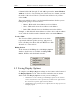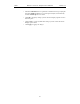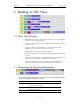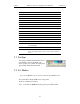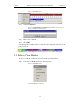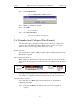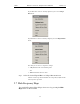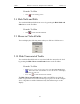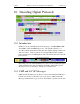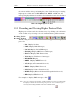User's Manual
Table Of Contents
- Table of Contents
- 1. Overview
- 2. Quick Installation
- 3. Detailed Installation
- 4. Updates
- 5. Software Overview
- 6. Recording Wizard
- 7. Recording Options
- 8. Display Options
- 9. Reading a CATC Trace
- 10. Decoding Higher Protocols
- 10.1 Introduction
- 10.2 LMP and L2CAP Messages
- 10.3 Decoding and Viewing Higher Protocol Data
- 10.4 Tooltips
- 10.5 Viewing Packets in LMP and L2CAP Messages
- 10.6 Types of LMP and L2CAP Messages
- 10.7 Viewing L2CAP Channel Connections
- 10.8 Viewing Protocol Messages and Transactions
- 10.9 Changing Protocol Assignments
- 11. Other Features
- How to Contact CATC
- Warranty and License
- Index
106
BTTracer Protocol Analyzer User’s ManualCATC Version 1.0
Step 2 Select Edit marker.
You see the Edit marker comment window:
Step 3 Edit the comment as desired.
Step 4 Click OK.
To clear a Marker,
Step 5 Click Clear marker.
The vertical red Marker bar disappears.
9.6 Expanded and Collapsed Data Formats
The data field can be expanded to display greater detail or collapsed to a
compact view. The Expand/Collapse Data feature operates as a toggle.
There are three ways to toggle between the two views.
Double-Clicking
You can expand or collapse a Data field by double-clicking anywhere in the
Data field of a packet.
Left-clicking a Field Arrow
Many fields have small arrows in the top left corner. If you left-click this
arrow, the field will toggle back and forth between collapsed and expanded
views.
If you click and hold down the left mouse button on one of these arrows, you
can collapse or expand the field for ALL packets, messages or protocols.
Using the Shortcut Menu
If you left-click on a Data field, a menu will open for expanding or
collapsing data fields.
Step 1 Left-click on Data in the Data packet you want to expand or
collapse.
data
Left-facing
field arrow
will collapse
Expanded Data
Right-facing
arrow will
expand data
Collapsed
the field