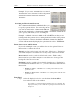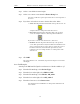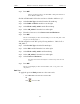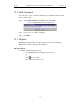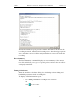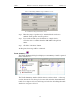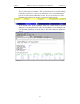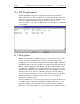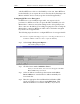User's Manual
Table Of Contents
- Table of Contents
- 1. Overview
- 2. Quick Installation
- 3. Detailed Installation
- 4. Updates
- 5. Software Overview
- 6. Recording Wizard
- 7. Recording Options
- 8. Display Options
- 9. Reading a CATC Trace
- 10. Decoding Higher Protocols
- 10.1 Introduction
- 10.2 LMP and L2CAP Messages
- 10.3 Decoding and Viewing Higher Protocol Data
- 10.4 Tooltips
- 10.5 Viewing Packets in LMP and L2CAP Messages
- 10.6 Types of LMP and L2CAP Messages
- 10.7 Viewing L2CAP Channel Connections
- 10.8 Viewing Protocol Messages and Transactions
- 10.9 Changing Protocol Assignments
- 11. Other Features
- How to Contact CATC
- Warranty and License
- Index
140
BTTracer Protocol Analyzer User’s ManualCATC Version 1.0
and allow BTTracer to discover the Link Key on its own. Once BTTracer
has the Link Key, it can capture the rest of what it needs by listening to the
Master and Slave devices as they negotiate for the Encryption Key.
Configuring BTTracer for Encryption
For BTTracer to successfully decrypt traffic, two steps need to be
performed: 1) BTTracer needs to be given the PIN or Link Key for each
Master-Slave connection; and 2) Recording needs to be begun before the
Slave connects to the Master. If recording is begun prior to the creating the
Master-Slave connection, BTTracer will be able to obtain the encryption
key and decode encrypted traffic.
The following steps show how to configure BTTracer for encrypted traffic.
Note Be sure to begin the following process prior to connecting your Slave device to
the Master or BTTracer will not be able to capture the Link Key.
Step 1 Select Setup >Encryption Options ...
The following dialog box opens.
Step 2 Click the button marked Add Slave Device.
When you click this button, a list of devices will appear in the Slave
Device Address drop-down menu.
Step 3 Select an address from the drop-down menu marked Slave
Device Address or enter the Device Address manually if it
is not in the list.
Step 4 Enter the appropriate Personal Identification Number (PIN)
for the selected device to the box marked PIN Code. This
PIN allows BTTracer to learn the Link Key. If you do not