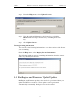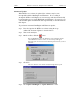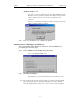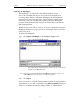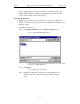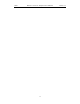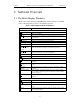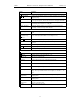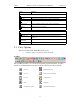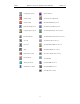User's Manual
Table Of Contents
- Table of Contents
- 1. Overview
- 2. Quick Installation
- 3. Detailed Installation
- 4. Updates
- 5. Software Overview
- 6. Recording Wizard
- 7. Recording Options
- 8. Display Options
- 9. Reading a CATC Trace
- 10. Decoding Higher Protocols
- 10.1 Introduction
- 10.2 LMP and L2CAP Messages
- 10.3 Decoding and Viewing Higher Protocol Data
- 10.4 Tooltips
- 10.5 Viewing Packets in LMP and L2CAP Messages
- 10.6 Types of LMP and L2CAP Messages
- 10.7 Viewing L2CAP Channel Connections
- 10.8 Viewing Protocol Messages and Transactions
- 10.9 Changing Protocol Assignments
- 11. Other Features
- How to Contact CATC
- Warranty and License
- Index
29
BTTracer Protocol Analyzer User’s ManualCATC Version 1.0
5. Software Overview
5.1 The Main Display Windows
While some of the analyzer’s Main Display window options are familiar,
many contain options specific to the analyzer program.
Table 3: Main Display Pull-Down Windows
Menu Function
File
Open… Opens a file
C
lose Closes the current file
Save A
s… Saves all or a specified range of packets from the current file with a
specified name
P
rint… Prints part or all of the current traffic data file
Print Prev
iew Produces an on-screen preview before printing
Pr
int Setup… Sets up your current or new printer
E
dit Comment… Creates or edits the Trace file comment field
Export
»Packets to
Text (Packet View
Format)
Saves all or part of a trace to a text file or to a Comma Separated Values
(CSV) file suitable for viewing in a spreadsheet application
Export
»Packets to
CSV Text
Saves all or part of a trace to a Comma Separated Values (CSV) file
suitable for viewing in a spreadsheet application
Last File Lists the last files that were opened
Ex
it Exits the BTTracer program
Setup
Display Options… Provides the control of various display options such as color, formats,
and filters.
R
ecording
Options
…
Provides setup options for recording, triggering events and filtering
events.
Encryption
Options ...
Allows a pin code to be assigned to a device to facilitate encryption
decoding.
Recording Wizard ... Starts a sequence of interactive dialog boxes that configures BTTracer
for a recording. This utility provides an alternative to the Recording
Options dialog box.
A
nalyzer… Allows the operator to reset the Analyzer or update the BusEngine and
Firmware.
Record
Start Causes the Analyzer to begin recording Bluetooth™ activity.
Stop
Causes the Analyzer to stop recording.
Inquiry Provides a fast setting of the frequency hopping scheme and the inquiry
mode.
Piconet Provides a fast way for setting the frequency hopping scheme and the
synchronization method.