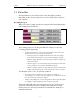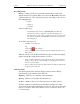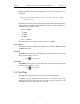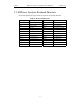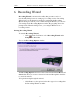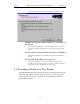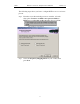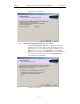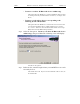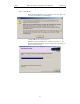User's Manual
Table Of Contents
- Table of Contents
- 1. Overview
- 2. Quick Installation
- 3. Detailed Installation
- 4. Updates
- 5. Software Overview
- 6. Recording Wizard
- 7. Recording Options
- 8. Display Options
- 9. Reading a CATC Trace
- 10. Decoding Higher Protocols
- 10.1 Introduction
- 10.2 LMP and L2CAP Messages
- 10.3 Decoding and Viewing Higher Protocol Data
- 10.4 Tooltips
- 10.5 Viewing Packets in LMP and L2CAP Messages
- 10.6 Types of LMP and L2CAP Messages
- 10.7 Viewing L2CAP Channel Connections
- 10.8 Viewing Protocol Messages and Transactions
- 10.9 Changing Protocol Assignments
- 11. Other Features
- How to Contact CATC
- Warranty and License
- Index
33
BTTracer Protocol Analyzer User’s ManualCATC Version 1.0
5.3 Status Bar
The Status Bar is located at the bottom of the main display window.
Depending on the current activity, the bar can be divided into as many as
four segments.
Recording Progress
When you begin recording, the left-most segment of the Status Bar displays
a Recording Progress Indicator:
As recording progresses, the Progress Indicator changes to reflect the
recording progress graphically:
•
In the Progress Indicator, a black vertical line illustrates the location of the
Trigger Position you selected in Recording Options.
— Pre-Trigger progress is displayed in the field to the left of the Trigger
Position in the before-Trigger color specified in the Display Options.
— When the Trigger Position is reached, the progress indicator wiggles as it
waits for the trigger.
— After the trigger occurs, the field to the right of the Trigger Position fills
in the post-Trigger color specified in the Display Options.
— When recording is complete, the upper half of the progress indicator fills
in white, indicating the progress of the data upload to the host computer.
You should be aware of two exceptional conditions:
•
If a Trigger Event occurs during the before-Trigger recording, the
before-Trigger color changes to the after-Trigger color to indicate that not all
the expected data was recorded pre-Trigger.
• When you click Stop before or after a Trigger Event, the Progress Bar adjusts
accordingly to begin uploading the most recently recorded data.
The Progress Bar fills with color in proportion to the specified size and
actual rate at which the hardware is writing and reading the recording
memory. However, the Progress Indicator is normalized to fill the space
within the Status Bar.