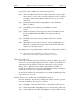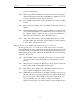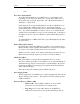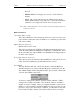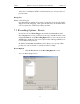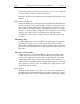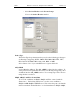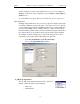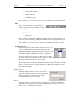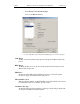User's Manual
Table Of Contents
- Table of Contents
- 1. Overview
- 2. Quick Installation
- 3. Detailed Installation
- 4. Updates
- 5. Software Overview
- 6. Recording Wizard
- 7. Recording Options
- 8. Display Options
- 9. Reading a CATC Trace
- 10. Decoding Higher Protocols
- 10.1 Introduction
- 10.2 LMP and L2CAP Messages
- 10.3 Decoding and Viewing Higher Protocol Data
- 10.4 Tooltips
- 10.5 Viewing Packets in LMP and L2CAP Messages
- 10.6 Types of LMP and L2CAP Messages
- 10.7 Viewing L2CAP Channel Connections
- 10.8 Viewing Protocol Messages and Transactions
- 10.9 Changing Protocol Assignments
- 11. Other Features
- How to Contact CATC
- Warranty and License
- Index
71
BTTracer Protocol Analyzer User’s ManualCATC Version 1.0
To perform a "Sync and Record", follow the steps below:
Step 1 Turn on the Bluetooth™ devices under observation, and set up the
master device so it is ready to respond to Inquiry scan. For a typical
recording, ensure that the Master and Slave device(s) are not yet
connected.
Step 2 In the Modes tab under Recording Options, enter the Master
Device’s address.
Step 3 Start BTTracer recording by pressing REC icon in the
toolbar.
Step 4 When the analyzer is able to Sync up to the Piconet Master Clock,
the Green Sync LED in the BTTracer front panel will start
blinking.
Step 5 Establish connection between the Bluetooth™ devices under
analysis.
Step 6 When BTTracer senses Piconet traffic, the Green Sync light goes
ON solid, recording starts and the status bar in the bottom of the
analyzer screen shows activity.
Recording may be stopped manually or when the recording buffer is filled.
Note After the Sync light starts blinking, a connection between the
Bluetooth™ devices should be established within one (1) minute.
Passive Sync & Record
Passive Sync and Record is used in situations where the Master device and
slave devices do not support Inquiry Scan mode. When selected, BTTracer
enters Inquiry Scan and Page Scan mode and waits for a page from the
Master device. When the piconet Master pages BTTracer, BTTracer
obtains the information necessary for synchronization and then attempts to
synchronize to the piconet controlled by that Master.
"Passive Sync and Record" is designed to be used with established piconets
or private device networks.
Running "Passive Sync and Record" with Established Piconets
For most situations, "Passive Sync and Record" will be run after a piconet
has been established. The steps are as follows:
Step 1 Establish a connection between two or more Bluetooth™ devices.
Step 2 Under General Recording Options, select "Passive Sync & Record."
Step 3 Under the Modes tab in Recording Options, enter the address for the