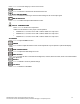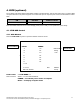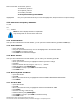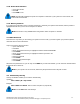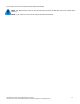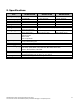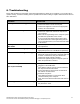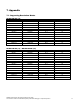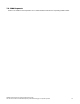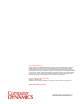Hardware manual
6. Troubleshooting
Ensure that all cables are well seated. Check that keyboard/mouse cables are not swapped. If your monitor fails to
operate correctly, consult the following chart for possible solution before calling for repairs: Delete Red Text Above &
Fill-in table below.
Condition Check Point
1. The picture does not appear
•
Check if the signal cable is firmly seated in the socket.
•
Check if the Power is ON at the computer
•
Check if the brightness control is at the appropriate
position, not at the minimum.
2. The screen is not synchronized
•
Check if the signal cable is firmly seated in the socket.
•
Check if the output level matches the input level of
your computer.
•
Make sure the signal timings of the computer system
are within the specification of the monitor.
•
If your computer was working with a CRT monitor,
you should check the current signal timing and turn
off your computer before you connect the VGA Cable
to this monitor.
3. The position of the screen is not in
the center
•
Adjust the H-position, and V-position, or Perform the
Auto adjustment.
4. The screen is too bright (too dark).
•
Check if the brightness or contrast control is at the
appropriate position, not at the Maximum (Minimum).
5. The screen is shaking or waving
•
Press ”+” (the Auto -adjustment control) to adjust.
Moving all of objects which emit a magnetic field such
as motor or transformer, away from the monitor.
Check if the specific voltage is applied.
•
Check if the signal timing of the computer system is
within the specification of monitor.
6. Mouse or Keyboard is not functioning
(for 16 port versions)
•
Verify that the mouse or keyboard is correctly
plugged in to the KVM switch.
•
Verify that the cable is correctly connected between
the computer and the KVM switch.
•
Try the keyboard and mouse reset command from
the OSD F3 command menu.
•
Restart the computers.
•
Verify that the keyboard or mouse works when
connected directly to the computer.
•
Note: The mouse will be inactive when OSD menu is
active.
7. Hotkey selection is not functioning
•
The Hotkey or Push button selection is inactive when
the password is active.
Nd-WNxx-KB 1U Rack LCD Drawer Hardware User Guide
This document contains Confidential/Proprietary Information belonging to Computer Dynamics
6-1