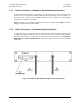Product specifications
UT-4500-A Series Upconverters Revision 0
Flash Upgrading MN-UT4500A
4–4
Step Procedure
3
Download the correct firmware file to this temporary folder. As shown in Figure 4-1:
a) Go online to: www.comtechefdata.com;
b) Click on: Support tab;
c) Click on: Software Downloads drop-down or hyperlink from Support page;
d) Click on: Download Flash and Software Update Files icon;
e) Click on: (Select a Product Line) Converters hyperlink;
f) Click on: The UT-4500-A Series product hyperlink;
g) Select the appropriate UT-4500-A Series Product firmware hyperlink.
About Firmware Numbers, File Versions, and Formats: The flashable files on the
download server are organized by product prefix; firmware number (verify that the correct
firmware number is known – see Step 1) and, where applicable, revision letter and release
version.
The UT-4500-A firmware archive file hyperlink is F0000202x_V### (where ‘x’ denotes the
revision letter, and V### denotes the firmware version number).
The downloadable files are stored in two formats: *.exe (self-extracting) and *.zip
(compressed). Some firewalls will not allow the downloading of *.exe files. In this case,
download the *.zip file instead.
For additional help with "zipped" file types, refer to PKZIP for Windows, WinZip, or ZipCentral
help files. PKZIP for DOS is not supported due to file naming conventions.
4
Extract the files to the temporary folder on the PC. A minimum of two files should be
extracted:
a) FW-0000202x.bin – the bulk firmware file;
b) ReleaseNotes_DT4500A_V###.pdf, or a similarly-titled file, where ‘V###’ denotes
the firmware version number.
5
Confirm that the files have been extracted to the specified temporary folder on the PC. In
Command-line, use “cd c:\temp” to change to the temporary directory created in Step 2,
then use the “dir” command to list the files extracted from the downloaded archive file.
6
Connect the client PC to the UT-4500-A’s 10/100 Ethernet M&C via a hub or a switch, or
directly to the PC with a crossover cable.
7
Send a “ping” command to the unit to verify the connection and communication:
First, determine the IP address of the unit remotely or by using the UT-4500-A Front Panel:
! Via Remote Control – Use the <1/IPA? command
! Via Front Panel – Use the CONFIG ! REMOTE ! ETHERNET ! ADDRESS !
IP Address/ Range menu.
Then, using Command-line to PING: At the Command-line prompt, type “ping
xxx.xxx.xxx.xxx” (where ‘xxx.xxx.xxx.xxx’ is the Management IP address of the unit).
The results should confirm whether or not the unit is connected and communicating.