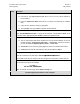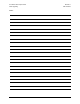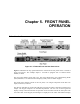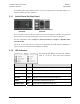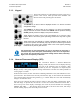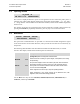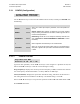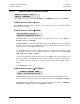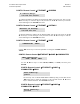Product specifications
UT-4500-A Series Upconverters Revision 0
Flash Upgrading MN-UT4500A
4–5
Step Procedure
8
Initiate an FTP session with the unit (this example uses Command-line):
a) From the PC, type "ftp xxx.xxx.xxx.xxx" where ‘xxx.xxx.xxx.xxx’ is the IP address of
the UT-4500-A.
b) Enter the Admin User Name (there will be no prompt for a password) to complete
login.
c) Verify the FTP transfer is binary by typing "bin".
d) Type "prompt", then type "hash" to facilitate the file transfers.
9
Transfer the files from the temporary folder on the PC:
Type "put FW-0000202x.bin bulk:” to begin the file transfers. The destination “bulk:” must
be all lower-case. Approximately one minute is required to transfer the file.
10
Verify the file transfer:
a) The PC should report that the file transfer has occurred, and the display on the unit
will start reporting “Programming App Flash … Please wait”. After a few minutes,
the unit will display “Programming main FPGA … Please wait”.
b) Terminate the FTP session by typing "bye" and close the Command-line window.
c) Confirm that the new file was loaded by using the procedure in Step 1.
11
Change the desired image to boot.
From the UT-4500-A front panel menu: UTILITY ! FIRMWARE! SELECT.
Use the ! " arrow keys to change to the other image, then cycle power to reboot the unit.
12
Verify the new firmware version has booted by observing the firmware version displayed on
the UT-4500-A front panel, for example:
DT_4500- 2
SW VER #.## SN#########
Note: To load the second image, repeat Steps 8 through 11.
The Flash Upgrade Procedure is now complete.