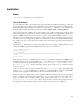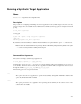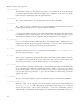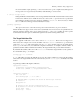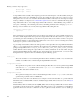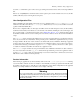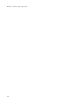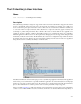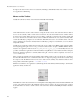Manual
The I/O Auxiliary’s User Interface
the right. At the bottom of the window is a status line, including a small animation that shows whether or not the
eCos application is still running.
Menus and the Toolbar
Usually there will be four menus on the menu bar: File, Edit, View and Help.
On the File menu there are three entries related to saving the current contents of the central text window. Save is
used to save the currently visible contents of the text window. Any text that is hidden because of filters will not
be written to the savefile. If there has been a previous Save or Save As operation then the existing savefile will
be re-used, otherwise the user will be asked to select a suitable file. Save As also saves just the currently visible
contents but will always prompt the user for a filename. Save All can be used to save the full contents of the text
window, including any text that is currently hidden. It will always prompt for a new filename, to avoid confusion
with partial savefiles.
Usually the eCos application will be run from inside gdb or from a shell prompt. Killing off the application while
it is being debugged in a gdb session is not a good idea, it would be better to use gdb’s own kill command. Alterna-
tively the eCos application itself can use the CYG_TEST_EXIT or cyg_hal_sys_exit functionality. However it is
possible to terminate the application from the I/O auxiliary using Kill eCos. A clean shutdown will be attempted,
but that can fail if the application is currently halted inside gdb or if it has crashed completely. As a last resort
SIGKILL will be used.
When operating in graphical mode the I/O auxiliary will normally continue to run even after the eCos application
has exited. This allows the user to examine the last few lines of output, and perhaps perform actions such as saving
the output to a file. The Exit menu item can be used to shut down the auxiliary. Note that this behaviour can be
changed with command line arguments --exit and --no-exit.
If Exit is used while the eCos application is still running then the I/O auxiliary will first attempt to terminate the
application cleanly, and then exit.
The Edit menu contains the usual entries for text manipulation: Cut, Copy, Paste, Clear and Select All. These all
operate on the central text window. By default this window cannot be edited so the cut, paste and clear operations
are disabled. If the user wants to edit the contents of the text window then the Read Only checkbutton should be
toggled.
656