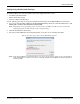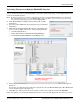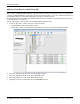Instruction Manual
26 - Configuring Multiple RocketLinx Switches Network Addresses RocketLinx ES8509-XT User Guide: 2000557 Rev. C
Using PortVision DX
Configuring Multiple RocketLinx Switches Network Addresses
You can configure the network addresses for multiple ES8509-XT switches using the Assign IP to Multiple
Devices option.
In addition, you can also configure common settings for the ES8509-XT web page and save the settings to a
configuration file that you can load to all or selected ES8509-XT switches. See Using Configuration Files
on
Page 29 for more information.
You can use this procedure if your ES8509-XT is connected to the host PC, laptop, or if the ES8509-XT resides
on the local network segment. Use the following steps to configure multiple ES8509-XT switches.
1. Shift-click the ES8509-XT switches for which you want to
program network information, right-click, and click
Advanced > Assign IP to Multiple Devices.
2. Enter the starting IP address, subnet mask, IP Gateway
and click Proceed.
PortVision DX displays the programmed IP addresses in
the Device List pane after the next refresh cycle.