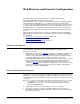User guide
DeviceMaster FreeWire Installation and User Guide: 2000412 Rev. D Web Browser and Console Configuration - 27
Web Browser and Console Configuration
After the hardware installation has been successfully completed, the
DeviceMaster FreeWire is ready for configuration.
Most installations can use the FreeWire Installation Wizard for Windows, which
also installs the FreeWire Manager, a configuration interface. The FreeWire
Installation Wizard and FreeWire Manager can be used for typical installations. If
you do not have a Windows system, you can use the embedded web server page.
In addition, there are configuration options that may need to be configured for
your environment using the web browser interface or optionally, the Command
Console.
This section also discusses how to operate DeviceMaster FreeWire in Bridging
Network Mode. You may want to review these subsections before using Bridging
Network Mode:
• Limitations of Bridging Network Mode
on Page 33
• Behavior in Ad-Hoc Mode
on Page 33
• Behavior in Infrastructure Mode
on Page 33
Configuration Options
The DeviceMaster FreeWire also provides additional configuration and
management methods.
• Embedded web server page (Page 27
) which is accessed with a standard web
browser (for example, Firefox or Internet Explorer), with no additional
software and on any system that supports web browser capabilities. Simply,
type the IP address into your web browser address bar to connect.
• DeviceMaster FreeWire internal configuration console, which can be accessed
using a Telnet connection or directly through the DeviceMaster FreeWire
serial port (Page 31
) using a DB9 RS-232 null-modem cable for serial
connection. The Command Console is a command-line-oriented console, which
provides some advanced features not available through the embedded web
server page or the FreeWire Manager.
Using the Web Browser Interface
Optionally, you can configure the DeviceMaster FreeWire using a standard web
browser to access the DeviceMaster FreeWire embedded web server pages, which
contain the DeviceMaster FreeWire configuration options. No additional software
is required.
Note: To configure the DeviceMaster FreeWire, the IP address must also be valid
for the network to which it is attached. The network segment must be
192.168.250.x to communicate to the DeviceMaster FreeWire default IP
address of 192.168.250.250.
1. Verify that your PC is connected and has access to the network.
2. If you have not done so, connect an available Ethernet cable from your
network hub to the DeviceMaster FreeWire and verify that the DeviceMaster
FreeWire is powered on.