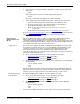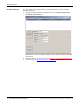User guide
DeviceMaster FreeWire Installation and User Guide: 2000412 Rev. D Web Browser and Console Configuration - 31
Using the Command Console
Using the Command Console
You can use a telnet or serial connection to configure the DeviceMaster FreeWire
using the Command Console.
This subsection also discusses how to operate DeviceMaster FreeWire in Bridging
Network Mode using the Command Console.
Telnet Connection Use this procedure to access the Command Console through telnet.
Note: To configure the DeviceMaster FreeWire, the IP address must also be valid
for the network to which it is attached. The network segment must be
192.168.250.x to communicate to the DeviceMaster FreeWire default IP
address of 192.168.250.250.
1. Verify that the DeviceMaster FreeWire is connected via an Ethernet cable to
the host PC.
2. From the Windows Start menu, click Run, and then type the following
command (where x.x.x.x. is the IP address of the DeviceMaster FreeWire). The
system will use the default port 23.
telnet X.X.X.X
3. After a connection is established, press Return or Enter to get the # prompt.
4. Enter the password, access (it will not “echo” on your screen), and type
anything in response to the Enter Username> prompt.
When the Local> prompt appears, you are ready to enter commands.
For a list of commands, type help at the command prompt.
5. After configuring the DeviceMaster FreeWire, confirm wireless operation:
a. Close the Command Console, and disconnect the Ethernet cable.
b. Re-open a telnet session, enter the IP address, and verify that a
DeviceMaster FreeWire telnet session opens.
Note: It takes approximately 7 seconds before the connection is
operational.
If the telnet session does not start, see Troubleshooting
on Page 47.
Refer to Connecting the Serial Device
on Page 41 for serial port pinout information
and Verifying the Installation
on Page 45 to complete the installation.
Serial Connection The Command Console can be accessed via a direct connection to the
DeviceMaster FreeWire serial port using a COM port emulator and a null-modem
serial cable.
1. Attach one end of a null-modem serial cable to the DB9 serial port of the
DeviceMaster FreeWire, and the other end of the cable to the COM port on
your PC.
2. Start a terminal emulation program (e.g., Windows Hyper Terminal), making
sure you are connecting with the relevant COM port.
Note: You can use Test Terminal (WCOM2), which is available on the CD.
You can also download the latest version from the ftp site
.
3. Use the following settings for the connection:
• Bits Per Second: 115200
•Data Bits: 8
• Parity: None
•Stop Bits: 1
• Flow Control: None