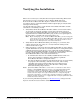User guide
DeviceMaster FreeWire Installation and User Guide: 2000412 Rev. D Verifying the Installation - 45
Verifying the Installation
There are several ways to verify that the serial port is functioning. This section
discusses how to test a serial device able to display ASCII characters.
Refer to the DeviceMaster FreeWire Software and Documentation CD for
procedures of how to use Test Terminal and the loopback plug to verify that the
serial port is functioning.
Use the following procedure to verify that the DeviceMaster FreeWire and the
serial device are working correctly.
1. Verify that both the DeviceMaster FreeWire and the connected serial device
are powered on and ready, and that a serial cable is properly connected
between the DeviceMaster FreeWire and serial device (i.e., transmit signal
output from the DeviceMaster FreeWire going to the receive signal input on
the serial device, ground leads connected together, etc.).
Note: Before attempting to use the DeviceMaster FreeWire, you must verify the
connection between the DeviceMaster FreeWire and the connected serial
device. If this connection is not working, you will not be able to send
and/or receive data from the connected serial device.
2. Verify that the DeviceMaster FreeWire port settings (i.e., baud rate, flow
control, character bit size, parity, etc.) exactly match the settings of the
connected serial device port.
3. If the serial device connected to the DeviceMaster FreeWire is able to display
or print ASCII characters (such as a terminal emulator or serial printer), then
communication between the devices can be verified by pressing the Reset
button on the DeviceMaster FreeWire for about one second (but less than five
seconds), which initiates the output of configuration data from the
DeviceMaster FreeWire to the connected serial device.
• If communication has been successfully established between the two
devices, the serial device should be able to display or print the
DeviceMaster FreeWire’s configuration data.
• If no data is displayed or printed, verify that both devices are powered ON,
are properly connected using a suitable serial cable, and are using
compatible serial port parameters. The two most common serial
communication problems are due to the either the cabling and/or
mismatched serial port parameters.
Note: If the DeviceMaster FreeWire is connected to a serial device that cannot
display or print ASCII characters, then it is recommended that another
serial device capable of displaying or printing ASCII characters be
temporarily connected to the DeviceMaster FreeWire in order to verify the
serial connection. After successful communication is verified using the
temporary serial device, reconnect the original serial device, making sure
that the original serial device is configured with serial port parameters that
match the tested connection.
If you are having installation problems, see Troubleshooting
on Page 47 or the
Software and Documentation CD for assistance.