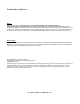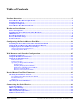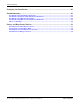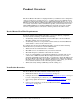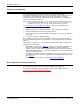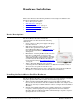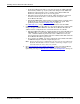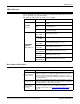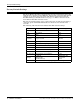User guide
DeviceMaster FreeWire Installation and User Guide: 2000412 Rev. D Hardware Installation - 9
LED Indicators
LED Indicators
The DeviceMaster FreeWire provides three multifunction LED indicators (yellow,
green, and orange) for easy monitoring.
The following table defines the function of each LED.
Reset Button Functions
Function State Status
POWER
(Orange)
ON
The DeviceMaster FreeWire is receiving
power
OFF
The DeviceMaster FreeWire is not
receiving power
Blinking
The DeviceMaster FreeWire power supply
is malfunctioning
NETWORK
STATUS
(Yellow/Green)
Yellow OFF
Green OFF
No network activity
Yellow ON
Green OFF
10baseT network active
Yellow Blinking
Green OFF
10baseT network data received
Yellow OFF
Green ON
100baseTX network active
Yellow OFF
Green Blinking
100baseTX network data received
Yellow ON
Green ON
Wireless network active
Yellow Blinking
Green Blinking
Wireless network data received
Action Result
Depress for less
than 5 seconds
Generates configuration data that can be viewed using a
terminal emulator (e.g., Windows Hyper Terminal) or other
serial device that can display ASCII characters, or it will
initiate a test page if the DeviceMaster FreeWire is connected
to a serial printer.
Depress for more
than 5 seconds
Resets the DeviceMaster FreeWire’s configuration to factory
defaults (cold reset). The unit will automatically re-initialize
after updating the configuration memory.
Depress for 3
seconds during
power up
Places the device into console configuration mode, which can
be used to configure the device via the DeviceMaster
FreeWire’s serial port. See Using the Command Console
on
Page 31.