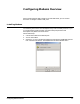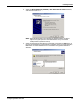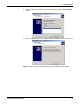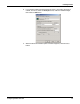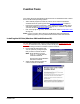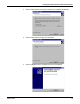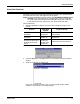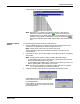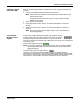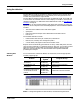Owner manual
Comtrol Tools 28
Testing a Comtrol Device
If the COM port is available, a terminal window appears:
Note: Notice the <loop> button in the terminal window. If this option is
activated, it is green and uppercase ( ), the COM port internal
loopback feature is activated, and the data is returned by the COM port
hardware. If this option is deactivated, it is gray and lowercase ( ),
the internal loopback is deactivated, and the data is sent out of the COM
port.
Testing a Comtrol
Device
Use the following procedure to test the Comtrol device.
1. Place a loopback plug on the COM port that you are testing. Make sure all
connectors are seated firmly and that the loop button is off.
Note: Test terminal works for RS-232 and RS-422 mode.
To build loopback plugs, see the hardware installation document for the
Comtrol device.
2. From the Port menu, select Send Test Data. The program sends out a repeating
data stream.
Note: To stop the data stream, select the Send Test Data option again.
• If the loopback plug is in place and the port is working correctly, the test
data should be echoed back to the screen.
•If the loopback plug is not in place or the port is not working correctly, no
data or garbled data is echoed back to the screen.
Note: If no characters appear, try putting the loopback plug on an adjacent
port. It may be that you have the ports mixed up.
3. If further testing is required, select Loopback Test from the Port menu.
If the loopback plug is in place and the port is
working correctly, the system should return
the message Passed.
If the loopback plug is not in place or the port
is not working correctly, the system will return
the message Failed.