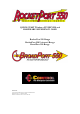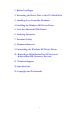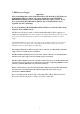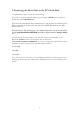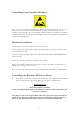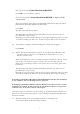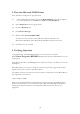QUICK START Windows XP DRIVER and HARDWARE REFERENCE CARD RocketPort 550 Range RocketPort 550 Universal Range BroadPort 550 Range This Guide. Comtrol GmbH Document Number COM227WinXP Release Rev M, 12th December 2007 Windows XP Driver release V2.
1. Before You Begin 2. Extracting the Driver Files to the PC’s Hard Disk 3. Installing Your Controller Hardware 4. Installing the Windows XP Device Driver 5. View the Allocated COM Names 6. Verifying Operation 7. Portname Utility 8. Hardware Removal 9. Uninstalling the Windows XP Device Driver 10. RocketPort 550 & RocketPort 550 Universal & BroadPort 550 Connector Pin-outs 11. Technical Support 12. Specifications 13.
1. Before you begin Important Prior to installing this version of the RocketPort 550, RocketPort 550 Universal & BroadPort 550 device driver, any earlier installed versions MUST BE REMOVED including all device information files and registry entries. If you have earlier RocketPort/BroadPort 550 PCi drivers installed then refer to appendix A before continuing. If you are installing a RocketPort/BroadPort 550 driver for the first time on the target PC then continue below.
2. Extracting the Driver Files to the PC’s Hard Disk Using Windows Explorer, locate the self extract file. If you have a Comtrol supplied CD then open the folder \WinXP (on the CD) then double click the file WinXPdrv.exe (If you have downloaded the driver from Comtrol’s web site then you should open the folder containing the downloaded self extract file. NOTE: The filename may differ from the above.) The self extractor dialog will appear.
3. Installing Your Controller Hardware Take care when you handle the RocketPort/BroadPort 550 PCI cards, like any electronic device, they are sensitive to static electricity. Use normal static precautions such as wearing an earth ground strap. The original RocketPort 550 PCi controllers are installed in 32bit 5V PCI slots. The RocketPort/BroadPort Universal 550 cards can be installed in 3.3V or 5V 32 Bit PCI slots. Hardware Installation Power down the host PC and disconnect its mains input.
This requires that the installation process is repeated , once for the first and once for the second multifunction device. Each multi-function device 'owns' a number of serial ports. One multi-function device on a RocketPort 550 controller owns the first 4 ports, the other multifunction device owns the remaining ports on the controller, this can be 4 (eight port card) or 12 (16 port card) depending on the board type. Also, note that a four port only controller still supports the second multifunction device.
Select the location C:\Comtrol\Installations\RP550XP Click OK to close the Browse window Check that the path C:\Comtrol\Installations\RP550XP is displayed in the search window If you extracted the driver files to an alternative folder then replace the above path with the alternative path for the driver files. Click Next Windows will search for the Driver The RocketPort 550 and RocketPort/BroadPort 550 Univeral driver has not passed Windows Logo testing.
Click Next Click Finish to close the window 4.8 The hardware wizard dialog asks : Install the software automatically. (Windows Default) Or Install from a list or specific location. Select Install from a list or specific location Click Next 4.9 The choose your search and installation options dialog appears.
Click Finish 4.11 Repeat operations 4.7 to 4.10 for each port on RocketPort 550 PCi device ‘b’. (second RocketPort 550 PCi device). When (if) prompted to connect to Windows update to search for software, ensure that the ‘No, not this time’ option is selected. Note that this dialog may be displayed for each child port and in each case the ‘No, not this time’ option must be selected. The RocketPort 550/Univeral 550 driver has not passed Windows Logo testing.
5. View the Allocated COM Names Note : Windows configures the port allocation 5.1. View the Windows allocation of ports by Right Clicking on the My Computer icon of the desktop (or Click Start then Right Click My Computer) 5.2 Select Properties from the pop up menu 5.3 Click the Hardware tab 5.4 Click Device Manager 5.5 Double Click +Ports (COM & LPT) You may now view and note the COM Port numbers allocated to the RocketPort/BroadPort 550 or RocketPort/BroadPort 550 Universal card 5.
8. Hardware Removal Power down the host PC and disconnect its mains input. Follow the host PC manufacturer instructions describing how to access the PC in order to install additional cards. Remove the RocketPort 550 or RocketPort/BroadPort 550 Universal back plate retaining screw. Remove the RocketPort 550 or RocketPort/BroadPort 550 Universal. Follow the host PC manufacturers instructions for the re assembly of the host PC, its cabling and re-fitting of safety covers.
10.
RocketPort 550 / RocketPort 550 Universal 8 OCTA Cable - 78 way D type fan out to 8 DB25 Male DB78 Pin DB25 Pin RS232 Signal/Port DB78 Pin DB25 Pin RS232 Signal/Port 30 2 TxD Port 0 40 2 TxD Port 4 55 3 RxD Port 0 28 3 RxD Port 4 51 4 RTS Port 0 21 4 RTS Port 4 16 5 CTS Port 0 25 5 CTS Port 4 54 6 DSR Port 0 5 6 DSR Port 4 71 7 Signal Gnd Port 0 75 7 Signal Gnd Port 4 35 8 DCD Port 0 43 8 DCD Port 4 49 20 DTR Port 0 22 20 DTR Port 4 36 22 RI Port 0 44 22 RI Port 4 50 2 TxD Port 1 2 2 TxD Port 5 17 3 RxD Por
RocketPort 550 /RocketPort 550 Universal 8 RJ11 Cable Pin Out RJ11 pin 1 2 3 4 5 6 Pin 1 RS232 Signals DTR Signal Ground TxD RxD DCD CTS RJ11 Plug front and side view RocketPort 550 / RocketPort 550 Universal 4 RJ45 Cable Pin Out RJ45 pin 1 2 3 4 5 6 7 8 Pin 1 RS232 Signals RTS DTR Signal Ground TxD RxD DCD DSR CTS RJ45 Plug front and side view RocketPort 550 / RocketPort 550 Universal 8 Port - with 8 DB25 Female RS232 dedicated interface box and RocketPort 550 / RocketPort 550 Universal 16 Port - wi
Rocket Port Interface Box DB25 Signals DB25 Pin 2 3 4 5 6 7 8 20 15 17 19 25 RS232 Signal TxD RxD RTS CTS DSR Signal Gnd DCD DTR Not used Not used Not used Not used RS422 Signal (RocketPort RS232/422 version only) *See note *See note *See note *See note *See note *See note *See note *See note RxD+ RxD(B) RxD- RxD(A) TxD+ TxD(B) TxD- TxD(A) Universal Interface See UI manual See UI manual See UI manual See UI manual See UI manual See UI manual See UI manual See UI manual See UI manual See UI manual See
BroadPort 550 DIP SWITCH S2 DIP SWITCH S2 Function switch 1 closed (open) Port 16 is BUS controller (Tributary) switch 2 closed (open) Port 15 is BUS controller (Tributary) switch 3 closed (open) Port 14 is BUS controller (Tributary) switch 4 closed (open) Port 13 is BUS controller (Tributary) switch 5 closed (open) Port 12 is BUS controller (Tributary) switch 6 closed (open) Port 11 is BUS controller (Tributary) switch 7 closed (open) Port 10 is BUS controller (Tributary) switch 8 closed (open) Port 9 is B
34 35 36 37 38 39 40 41 42 43 44 45 46 47 48 49 50 51 52 53 54 55 56 57 58 59 60 61 62 63 64 65 66 67 68 RxD_A_Port 9 TxD_B Port 9 TxD_A Port 9 RxD_B Port 10 RxD_A Port 10 TxD_B Port 10 TxD_A Port 10 RxD_B Port 11 RxD_A Port 11 TxD_B Port 11 TxD_A Port 11 RxD_B Port 12 RxD_A Port 12 TxD_B Port 12 TxD_A Port 12 RxD_B Port 13 RxD_A Port 13 TxD_B Port 13 TxD_A Port 13 RxD_B Port 14 RxD_A_Port 14 TxD_B Port 14 TxD_A Port 14 RxD_B Port 15 RxD_A_Port 15 TxD_B Port 15 TxD_A Port 15 RxD_B Port 15 RxD_A_Port 15 TxD
DB9 Pin 1 6 2 7 3 8 4 9 5 BroadPort 550 IF DB9 signals RS422 signal RS422 signal (Tributary) (BUS controller) Frame Ground Frame Ground GND (TxD signal common ) GND (RxD signal common ) TxD_A RxD_A TxD_B RxD_B RxD_B TxD_B RxD_A TxD_A GND ( RxD signal common) GND ( TxD signal common) Frame ground Frame ground N/A N/A 18
11. Technical Support Comtrol has a staff of support technicians available. Telephone support is available daily, Monday through Friday (except holidays) on the US (Central Time) or UK number listed below.
12. Specifications RocketPort550 & RocketPort 550 Universal Baud rate : RP550 PCI 4 (RJ45 and QUAD) RP550 PCI 8 (RJ11 and OCTA) RP550 PCI 8 and 16 Port (uses interface box) Specification RP550 UPCI 4 (RJ45 and QUAD) RP550 UPCI 8 (RJ11 and OCTA) RP550 UPCI 8 and 16 Port (uses I/F box) 50 to 115.2K baud 50 to 115.2K baud 50 to 230.4K baud 50 to 460.8K baud 50 to 115.2K baud 50 to 230.
Product RocketPort 550 Universal 4 Quad (Mini) RocketPort 550 Universal 4 RJ45 RocketPort 550 Universal 8 OCTA RocketPort 550 Universal 8 RJ11 RocketPort 550 Universal 8 Port See note* RocketPort 550 Universal 16 Port See note* 5V Current +12V Current -12V Current 280mA 200mA 200mA 260mA 200mA 200mA 400mA 400mA 400mA 315mA 260mA 260mA 400mA 0 mA 0 mA 600mA 0 mA 0 mA *Note the current consumption figures are for the card only and do not include the attached interface box.
Comtrol reserves the right to make product and user guide changes without notice Comtrol makes no representations or warranties with regard to the contents of this Quick Start Card or to the suitability of any Comtrol product for any particular purpose. Specifications are subject to change without notice. Some software or features may not be available at the time of publication. Contact your reseller for current product information.
1. Removal of device manager entry 1.1 Start the ‘Device Manager’. The quickest way is to right click on my computer and select ‘Properties’ from the pop-up menu. When the ‘System Properties’ dialog appears, left click the ‘Device Manager’ button. The device manager displays device information as a ‘tree structure’. To expand the entries, click the ‘+’ icon. 1.2 Locate the ‘Multifunction adapters’ entry and expand. 1.3 Right click each ‘Comtrol Europe RocketPort or BroadPort 550......
where (n) is a Windows XP assigned number. Depending on the system configuration you may have several of these oem(n) files. You will need to locate which one is for the RocketPort 550 / BroadPort 550 drivers. Note that Windows explorer may not display the .inf extension. The .inf files are ASCII file and so you can open them under notepad (note the .PNF is NOT an ASCII file). To find the oem file assigned to the RocketPort 550 / BroadPort 550 you can open each oem(n).
3.1 Using Windows explorer open the folder WINDOWS\system32\drivers 3.2 remove the following files RcktMf.sys RcktMfuf.sys RcktSer.sys 3.3. Locate the folder containing the driver installation files. This is the folder to which the files were extracted to from the distribution file WinXPdrv.exe It makes sense to leave this folder intact unless the R550 /BP550 driver is never going to be reinstalled in which case delete the contents and the folder. 4.
This page is intentionally left blank 26