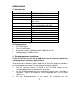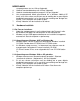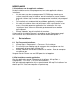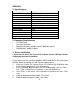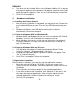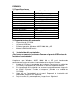NEDERLANDS CFUNCAM Snelstartinstallatie Gefeliciteerd met de aanschaf van uw Conceptronic Funcam. In de bijgaande Snelstart handleiding wordt stap voor stap uitgelegd hoe u de Conceptronic Funcam installeert. Ingeval van problemen adviseren wij u onze support-site te bezoeken (ga naar: www.conceptronic.net en klik op ‘Support’). Hier vindt u een database met veelgestelde vragen waar u hoogstwaarschijnlijk de oplossing voor uw probleem kunt vinden.
NEDERLANDS 2. Specificaties Functie Camera Sensor Pixels Resolutie Beeldsnelheid Capture Resolutie Focus afstand Contrast balans Belichting Kleur formaat Besturingssysteem Systeem aansluiting Snapshot knop Lens instelbaar Specificatie CMOS 352 x 288 (CIF formaat) 352 x 288, 640 x 480 tot 30 frames per seconde of 352 x 288 35 frames per seconde voor 176 x 144 tot 640 x 480 VGA 20cm ~ oneindig Automatisch Automatisch RGB Windows 98(SE)/2000/Me/XP USB poort Ja Ja 3.
NEDERLANDS 4. 5. 6. 7. 5. stuurprogramma start nu. Klik op ‘Volgende’. Houd de standaard doelmap aan. Klik op ‘Volgende’. Houd de standaard programma map aan. Klik op ‘Volgende’. Het stuurprogramma wordt geïnstalleerd. Als u Windows 2000 of XP heeft, zal er een scherm verschijnen met de melding dat er geen digitale handtekening aanwezig is of er verschijnt een melding voor de logo test. Klik op ’Ja’ of ‘Doorgaan’ om verder te gaan. Klik op ‘Voltooien’ om de installatie af te maken.
NEDERLANDS 5.2 Installeren van de applicatie software Na de installatie van het stuurprogramma, kunt u de applicatie software installeren. • Als het menu van de stuurprogramma CD-ROM nog steeds op uw scherm staat klikt u op ‘Installeren’ om de installatie te starten. Anders herhaalt u alleen stap 3 van de stuurprogramma installatie (zie paragraaf 5.1) • De installatie zal standaard alle beschikbare applicaties installeren. • Als u de te installeren items zelf wilt kiezen, klikt u op ‘Selectie’ in het menu.
ENGLISH CFUNCAM Quick Installation Guide Congratulations on the purchase of your Conceptronic Funcam. The enclosed Hardware Installation Guide gives you a step-by-step explanation of how to install the Conceptronic Funcam. When problems occur, we advise you to go to our support-site (go to www.conceptronic.net and click ‘Support’. Here you will find the Frequently Asked Questions Database.
ENGLISH 2. Specifications Function/Feature Camera Sensor Pixel Resolution Frame Rate Capture Resolution Focus Distance White Balance Exposed Control Image Format Operating System System Interface Snapshot Button Lens Adjustable Specification CMOS 352 x 288 (CIF format) 352 x 288, 640 x 480 Up to 30fps for 352 x 288, 35fps for 176 x 144 20cm ~ infinity Automatic Automatic RGB Windows 98(SE)/2000/Me/XP USB Port Yes Yes 3.
ENGLISH 6. 7. 5. The driver will be installed. When using Windows 2000 or XP, a pop-up message will appear that the product is not digitally signed or a message about the logo test appears. Click ‘Yes’ or ‘Continue Anyway’ to continue. Click ‘Finish’ to complete. Hardware installation 5.1 Installing the Funcam Camera 1. After the driver installation is completed, you may plugin the Funcam into any available USB port on your PC or on any USB hub attached to your PC. 2.
ENGLISH • You also can change the ‘Installation Directory’ and the ‘Program group’. To close the menu, click the ‘x’ in the right upper corner of the menu. 6. Uninstalling 6.1 Uninstalling the Funcam driver 1. Click ‘Start’-> Programs-> Funcam-> Uninstall. 2. ‘Confirm File Deletion’ message appears, click ‘OK’ 3. Click ‘Finish’ to complete. Restart the computer. Don’t forget to unplug the Funcam from the USB port. 6.
ESPAÑOL CFUNCAM Guía de instalación rápida Enhorabuena por la compra del Funcam de Conceptronic. La Guía de instalación del hardware incluida le ofrece una explicación paso a paso de cómo instalar Funcam de Conceptronic. Si encuentra problemas, le aconsejamos que se dirija a nuestra página web www.conceptronic.net y haga clic en «Support». Aquí encontrará la base de datos de las preguntas más frecuentes o FAQ.
ESPAÑOL 2. Especificaciones Funciones/Características Sensor de la cámara Píxeles Resolución Frame Rate Resolución de captura Distancia focal Balance de blanco Control de exposición Formato de imagen Sistema operativo Interfaz del sistema Botón de disparo Lente ajustable Especificaciones CMOS 352 x 288 (Formato CIF) 352 x 288, 640 x 480 Hasta 30fps por 352 x 288, 35fps por 176 x 144 20cm ~ infinito Automático Automático RGB Windows 98(SE)/2000/Me/XP Puerto USB Sí Sí 3.
ESPAÑOL 5. 6. 7. Deje, de nuevo, la casilla tal y como aparece y haga clic en ‘Siguiente’. Se instalará el controlador. Si tiene instalado Windows 2000 o XP, le aparecerá un mensaje diciendo que el producto no ha sido firmado digitalmente o un mensaje sobre el test del logo. Dele a ‘Si’ o ‘Continuar de todos modos’ para continuar con la instalación. Haga clic en ‘Finalizar’ para completar la instalación. 5. Instalación de Hardware 5.1 Instalar la cámara Funcam 1.
ESPAÑOL menú. Podrá seleccionar la aplicación que Ud. prefiera. Si usted elije esta opción sólo se instalarán las aplicaciones seleccionadas. Haga clic en ‘Instalar’. • Haga clic en ‘Finalizar’ para completar la instalación. • También puede cambiar el ‘Directorio de Instalación’ y el ‘Grupo de Programa’. Para cerrar el menú haga clic en ‘x’ en la parte superior derecha del cuadro de menú. 6. Desinstalación 6.1 Desinstalar el controlador de la cámara Funcam 1.
DEUTSCH CFUNCAM Quick Installation Guide Herzlichen Glückwunsch zum Erwerb ihres Funcam von Conceptronic. In der beigefügten Intallationsanweisung für die Hardware finden Sie schrittweise Erklärungen für die Installation ihres Funcam von Conceptronic. Sollten irgendwelche Probleme auftreten, empfehlen wir ihnen, auf unsere Support-Seite im Internet zu gehen (www.conceptronic.net) und auf 'Support’ zu klicken. Dort werden sie die "Frequently Asked Questions" Datenbank finden.
DEUTSCH 2. Technische Spezifikationen Funktion/Feature Kamera Sensor Pixel Auflösung Frame Rate Capture Resolution Fokus Distanz Weiß Abgleich Belichtung Image Format Betriebssysteme Schnittstelle Snapshot Button Einstellbare Linse Spezifikation CMOS 352 x 288 (CIF Format) 352 x 288, 640 x 480 bis 30fps bei 352 x 288 35fps bei 176 x 144 20cm ~ unendlich Automatisch Automatisch RGB Windows 98(SE)/2000/ME/XP USB Anschluss Ja Ja 3.
DEUTSCH 4. 5. 6. 7. Behalten Sie das Standard Zielverzeichnis bei. Klicken Sie ‘Next’. Behalten Sie das Programm Verzeichnis bei. Klicken Sie ‘Next’. Der Treiber wird installiert. Nur bei Windows 2000 und Windows XP kann eine Dialogbox angezeigt werden: 1. Logo Test 2. der Treiber ist nicht digital signiert. Klicken Sie auf ‘Yes’ oder ‘Continue Anyway’. Klicken Sie auf ‘Finish’, um die Installation abzuschließen. 5. Hardware Installation 5.1 Installation der Funcam PC Kamera 1.
DEUTSCH 5.2 Anwendungssoftware Installation Nach der Treiber Installation folgt die Installation der Anwendungssoftware. • Sollte sich noch das Menu der Treiber Installations-CD auf Ihrem Bildschirm befinden drücken Sie bitte ‘Install’ zum Start der Installation. Andernfalls wiederholen Sie bitte nur Schritt 3 der Treiber Installation. • Das Programm wird standardmäßig alle Anwendungen installieren. • Wollen Sie die Installation individuell vornehmen, klicken Sie bitte im Menu auf ‘Selection’.
FRANÇAIS CFUNCAM Guide d’installation Nous vous félicitons d'avoir acheté la Funcam de Conceptronic. Le Guide d'Installation du Matériel ci-joint vous expliquera pas à pas comment installer la Funcam de Conceptronic. En cas de problèmes, nous vous recommandons de vous adresser à notre service technique (allez à www.conceptronic.net et cliquez sur « support »). Vous trouverez dans cette section la Base de Données des Foires Aux Questions.
FRANÇAIS 2. Spécifications Fonction Camera Sensor Nombre de Pixels Résolution Image par seconde Résolution de capture Distance de focus Balance des blancs Contrôle de l’exposition Format de l’image Système d’exploitation Interface Bouton de prise de photo Focale ajustable Spécification CMOS 352 x 288 (CIF format) 352 x 288, 640 x 480 Jusqu’à 30 (sous 352 x 288) 35 images par sec. Sous 176 x 144 20cm à l’infini Automatique Automatique RGB Windows 98(SE)/2000/Me/XP Port USB Oui Oui 3.
FRANÇAIS 7. Cliquez sur « Finish » (ou « terminer ») pour terminer l’installation. 5. Installation du matériel 5.1 Installation de la Caméra Funcam 1. Après installation du driver vous pouvez brancher la Caméra Funcam sur le port USB de votre ordinateur. 2. Windows détectera automatiquement ce nouveau périphérique USB et installera celui-ci. 3. Redémarrez l’ordinateur. 5.1.1 Remarque pour Windows 98SE et Windows Me 1.
FRANÇAIS fenêtre du menu. 6. Désinstallation 6.1 1. 2. 3. Désinstaller le driver de la Caméra Funcam Cliquez sur : démarrez / Programme / Funcam / Uninstall. Confirmez le message de désinstallation. Cliquez sur « Finish » pour terminer. Redémarrez l’ordinateur. 6.2 Désinstaller le logiciel Pour désinstaller le logiciel installé : Cliquez sur : Démarrez / Programmes / VP-EYE / VP-EYE Uninstall. Cliquez sur « désinstaller » pour lancer la procédure.
ITALIANO CFUNCAM Guida d’installazione rapida Grazie per l’acquisto della Funcam Conceptronic. La guida per l’installazione dell’hardware acclusa spiegherà passo a passo la della Funcam Conceptronic. Se dovessero esserci dei problemi, vi consigliamo di visitare il nostro sito di supporto (andate su www.conceptronic.net e cliccate ‘support’), dove potrete trovare il Database delle Risposte alle Domande più Frequenti (FQA).
ITALIANO 2.
ITALIANO 4. 5. 6. 7. Mantenere la cartella di destinazione assegnata per default. Fare clic su ‘Avanti’. Mantenere la cartella del Programma assegnata per default. Fare clic su ‘Avanti’. Il driver sarà così installato. Nel caso in cui il sistema operativo in uso sia Windows 2000 o XP, apparirà un messaggio a comparsa, che informerà del fatto che il prodotto non ha una firma digitale, oppure un messaggio relativo al test del logo. Fare clic su ‘Sì’ o ‘Continua comunque’, per proseguire con l’installazione.
ITALIANO Una volta conclusa l’installazione del driver, sarà necessario installare il software dell’applicazione. • Nel momento in cui sarà ancora visibile sullo schermo il menu del CD-ROM del driver, fare clic su ‘Installa’ per avviare l’installazione. • Il processo di installazione includerà, per default tutte le applicazioni disponibili. • Nel caso in cui si desideri personalizzare l’installazione, fare clic su ‘Seleziona’ nel menu. Sarà possibile prescegliere le applicazioni preferite.
PORTUGUÊS CFUNCAM Guia de Instalação Rápida Os nosso parabéns pela compra do seu Funcam da Conceptronic. O Guia de Instalação do Hardware que se inclui fornece-lhe uma explicação passo a passo de como instalar seu Funcam da Conceptronic. Se tiver algum problema, aconselhamos consultar o nosso site de assistência (vá a www.conceptronic.net e clique em ‘assistência’ Aqui pode encontrar a Base de Dados das Perguntas Mais Frequentes.
PORTUGUÊS 2. Especificações Função/Característica Sensor da Máquina Pixel Resolução Taxa de Composição Resolução de Captura Distância de Focagem Balanço de Brancos Controlo de Exposição Formato de Imagem Sistema Operativo Interface de Sistema Botão de Fotografia Lente Ajustável Especificação CMOS 352 x 288 (formato CIF) 352 x 288, 640 x 480 Até 30fps para 352 x 288, 35fps para 176 x 144 20cm ~ infinito Automático Automático RGB Windows 98(SE)/2000/Me/XP Porta USB Sim Sim 3.
PORTUGUÊS 4. 5. 6. 7. começa. Clique em ‘next’ (Seguinte). Mantenha a pasta de destino predefinida. Clique em ‘Next’ (Seguinte). Mantenha a Pasta de Programa predefinida. Clique em ‘Next’ (Seguinte). O controlador é instalado. Quando usar o Windows 2000 ou o XP, aparece uma mensagem de contexto informando que o produto não tem assinatura digital ou uma mensagem sobre o teste de logotipo. Clique em ‘Yes’ (Sim) ou ‘Continue Anyway’ (Continuar de Qualquer Forma) para prosseguir.
PORTUGUÊS 5.2 Instalação da Aplicação Depois da instalação do controlador, tem de instalar o software da aplicação. • Quando o menu do CD-ROM do controlador ainda estiver no seu ecrã, clique em ‘Install’ (instalar) para dar início à instalação. Caso contrário, repita apenas o ponto 3 da instalação do controlador. • A instalação vai instalar por defeito todas as aplicações disponíveis. • Se quiser personalizar a instalação, clique em ‘Selection’ (Selecção) no menu.