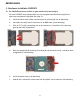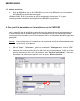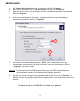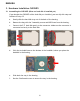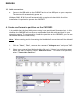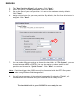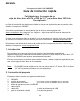NEDERLANDS Conceptronic Grab’n’GO CHD2UES Snelstart handleiding Hartelijk gefeliciteerd met de aanschaf van uw Conceptronic 2,5” eSATA & USB harddisk box voor SATA HDD. In de bijgaande Snelstart handleiding wordt stap voor stap uitgelegd hoe u de Conceptronic CHD2UES installeert. In geval van problemen adviseren wij u onze support-site te bezoeken (ga naar: www.conceptronic.net en klik op ‘Support’).
NEDERLANDS 3. Hardware Installatie CHD2UES 3.1 De CHD2UES monteren (Indien er geen harde schijf aanwezig is) Als u de CHD2UES heeft aangeschaft met een voorgemonteerde harde schijf kunt u deze stap overslaan en doorgaan met stap 3.2. a. Schuif de harde schijf slede voorzichtig uit de achterzijde van de behuizing. b. Verwijder het zakje met 2 schroeven en de HDD foam uit de behuizing. c. Sluit de 2,5” schijf voorzichtig aan op de connector. Controleer of de connector goed op de schijf is geplaatst. d.
NEDERLANDS 3.2 Kabels aansluiten a. Sluit de USB kabel aan op de CHD2UES en op een vrije USB poort op uw computer. De CHD2UES zal automatisch aangaan. Windows 2000, XP & Vista zullen de schijf automatisch herkennen. Er is geen stuurprogramma installatie benodigd om de CHD2UES te gebruiken. 4. Een partitie aanmaken en formatteren op de CHD2UES Het is mogelijk dat de schijf die u gebruikt nog niet gepartitioneerd/geformatteerd is.
NEDERLANDS 3. 4. 5. De “Wizard Nieuwe Partitie” zal verschijnen. Klik op “Volgende”. Kies bij het aanmaken voor “Primaire Partitie” en klik op “Volgende”. Geef een grootte aan voor de nieuwe partitie. Standaard staat deze op maximaal. Klik op “Volgende”. 6. U kunt een stationsletter toewijzen. Standaard wordt de eerst beschikbare stationsletter gebruikt. Klik op “Volgende”. 7 7 7. Controleer of het bestandssysteem op “NTFS” staat.
ENGLISH Conceptronic Grab’n’GO CHD2UES Quick Installation Guide Congratulations on the purchase of your Conceptronic 2,5” eSATA & USB harddisk box for SATA HDD. The enclosed Hardware Installation Guide gives you a step-by-step explanation of how to install the Conceptronic CHD2UES. When problems occur, we advise you to go to our support-site (go to www.conceptronic.net and click ‘Support’. Here you will find the Frequently Asked Questions Database.
ENGLISH 3. Hardware Installation CHD2UES 3.1 Assembling the CHD2UES (When no hard disk is installed yet) If you bought the CHD2UES with a hard disk pre-installed, you can skip this step and continue to step 3.2 a. Gently slide the hard disk tray out of the back of the housing. b. Remove the bag with the 2 assembly screws and HDD foam from the housing. c. Connect the 2,5” hard disk gently to the connector. Make sure the connector is connected correctly to the hard disk. d.
ENGLISH 3.2 Cable connections a. Connect the USB cable to the CHD2UES and to a free USB port on your computer. The device will automatically power on. Windows 2000, XP & Vista will automatically recognize the hard disk. No driver installation is required to operate the CHD2UES. 4. Create and format a partition on the CHD2UES It is possible that the hard disk you are using is not partitioned/formatted yet.
ENGLISH 3. 4. 5. 6. The “New Partition Wizard” will appear. Click “Next”. Select the option “Primary Partition” and click “Next”. Set up the size of your new partition. It is set to the maximum size by default. Click “Next”. Assign a drive letter for your new partition. By default, the first free drive letter is assigned. Click “Next”. 7 7 7. You can make different settings to format the hard disk. At “File System”, you can choose between NTFS or FAT32.
DECLARATION OF CE CONFORMITY The manufacturer 2L International BV Address Databankweg 7 3821 AL Amersfoort, the Netherlands Hereby declares that the product Type 2,5” USB/eSATA HDD Product CHD2UES Brandname Conceptronic Complies with following directives: 2004/108/EEC EMC directive: Electromagnetic Compatibility 73/23/EEC Low Voltage Directive: Electrical equipment designed for use within certain voltage limits The following standards were consulted to assess conformity: EN55022/9.
ESPAÑOL Conceptronic Grab’n’GO CHD2UES Guia de iniciación rápida Felicidades por la compra de su caja de disco duro eSATA y USB de 2,5” para disco duro SATA de Conceptronic. La Guía de instalación del hardware incluida le ofrece una explicación paso a paso de cómo instalar Conceptronic CHD2UES. Si encuentra problemas, le aconsejamos que se dirija a nuestra página web www.conceptronic.net y haga clic en «Support». Aquí encontrará la base de datos de las preguntas más frecuentes o FAQ.
ESPAÑOL 3. Instalación hardware del CHD2UES 3.1 Montaje del CHD2UES (cuando todavía no se ha instalado el disco duro) Si compró el CHD2UES con un disco duro ya instalado, vaya directamente al paso 3.2 a. Saque con cuidado la bandeja del disco duro de la parte posterior de la caja. b. Quite la bolsa con los 2 tornillos de montaje y la espuma de la caja. c. Conecte con cuidado el disco duro de 2,5” al conector. Asegúrese de que el conector está conectado correctamente al disco duro. d.
ESPAÑOL 3.2 Conexión de los cables a. Conecte el cable USB en el CHD2UES y a un puerto USB libre de su ordenador. El dispositivo se encenderá automáticamente. Windows 2000, XP y Vista reconocen automáticamente el disco duro. La instalación de los drivers no es necesaria para el funcionamiento del CHD2UES. 4. Crear y formatear una partición en el CHD2UES Es posible que el disco duro que esté usando no esté todavía particionado/formateado.
ESPAÑOL 3. 4. 5. 6. A continuación aparecerá el “Asistente para crear una nueva partición”. Haga clic en “Siguiente”. Seleccione la opción “Partición primaria” y haga clic en “Siguiente”. Configure el tamaño de la nueva partición. Por defecto está configurada en el tamaño máximo. Haga clic en “Siguiente”. Asigne una letra de unidad para la nueva partición. Por defecto se asigna la primera letra de la unidad libre. Haga clic en “Siguiente”. 7 7 7.
DECLARACIÓN DE CONFORMIDAD El fabricante Dirección: 2L Internacional BV Databankweg 7 3821 AL Amersfoort, Países Bajos, tel. +31 (0)33 4549401 CIF/NIF NL801729877B01 Declara mediante este documento que el producto Tipo 2,5” USB/eSATA HDD Producto CHD2UES Marca Conceptronic Cumple con las siguientes directivas: Directiva EMC 2004/108/CE EMC Directiva 2004/108/EEC EMC (transpuesta a la legislación española mediante RD 1580/2006: Compatibilidad electromagnética.
DEUTSCH Conceptronic Grab’n’GO CHD2UES Schnellstart Anleitung Wir gratulieren Ihnen zum Kauf Ihrer Conceptronic 2,5” eSATA- & USB-Festplattenbox für SATAFestplattenlaufwerke. In der beigefügten Intallationsanweisung für die Hardware finden Sie schrittweise Erklärungen für die Installation ihres Conceptronic CHD2UES. Sollten irgendwelche Probleme auftreten, empfehlen wir ihnen, auf unsere Support-Seite im Internet zu gehen (www.conceptronic.net) und auf 'Support’ zu klicken.
DEUTSCH 3. Hardware-Installation CHD2UES 3.1 Installation der CHD2UES (wenn noch keine Festplatte installiert ist) Wenn Sie die CHD2UES mit einer vorinstallierten Festplatte gekauft haben, können Sie diesen Schritt überspringen und bei Schritt 3.2 fortfahren. a. Ziehen Sie den Festplattenschacht vorsichtig aus dem hinteren Teil des Gehäuses. b. Entfernen Sie das Etui mit den 2 Montageschrauben und dem Schaumstoff für die Festplatte vom Gehäuse. c.
DEUTSCH 3.2 Kabelanschlüsse a. Schließen Sie das USB-Kabel an der CHD2UES und an einen freien USB-Port Ihres Computers an. Das Gerät schaltet automatisch ein. Windows 2000, XP und Vista erkennen die Festplatte automatisch. Für den Betrieb der CHD2UES ist keine Treiberinstallation erforderlich. 4. Eine Partition auf der CHD2UES erstellen und formatieren Möglicherweise ist die Festplatte, die Sie verwenden, noch nicht partitioniert/formatiert.
DEUTSCH 3. 4. 5. 6. Es erscheint der „New Partition Wizard” [Einrichtungsassistent], Klicken Sie auf „Weiter". Wählen Sie die Option „Primäre Partition” und klicken Sie auf „Weiter”. Geben Sie die Größe der neuen Partition ein. Standardmäßig ist die maximale Größe eingegeben. Klicken Sie auf „Weiter". Ordnen Sie der neuen Partition einen Laufwerkbuchstaben zu. Standardmäßig wird der erste freie Laufwerkbuchstaben zugeordnet. Klicken Sie auf „Weiter". 7 7 7.
CE - KONFORMITÄTSERKLÄRUNG Der Hersteller Adresse 2L International BV Databankweg 7 3821 AL Amersfoort, Niederlande erklärt hiermit, dass das Produkt Typ 2,5” USB/eSATA HDD Produkt CHD2UES Markenname Conceptronic den folgenden Richtlinien entspricht: 2004/108/EWG EMV-Richtlinie: Elektromagnetische Verträglichkeit 73/23/EWG Niederspannungs-Richtlinie Elektrische Betriebsmittel zur Verwendung innerhalb bestimmter Spannungsgrenzen Für die Beurteilung der Einhaltung der Konformität angewandte Norm
FRANÇAIS Conceptronic Grab’n’GO CHD2UES Guide de démarrage rapide Nous vous félicitons d'avoir acheté votre boîtier de disque dur eSATA & USB 2,5" pour disque dur SATA de Conceptronic. Le Guide d'Installation du Matériel ci-joint vous expliquera pas à pas comment installer le CHD2UES de Conceptronic. En cas de problèmes, nous vous recommandons de vous adresser à notre service technique (allez à www.conceptronic.net et cliquez sur « support »).
FRANÇAIS 3. Installation du Hardware CHD2UES 3.1 Montage du CHD2UES (Lorsque aucun disque dur n'a encore été installé). Si vous avez acheté le CH2UES avec un disque dur déjà monté, vous pouvez ignorer cette étape et passer au point 3.2 a. Faites doucement glisser la plaque du disque dur hors du logement. b. Enlevez le sachet avec les 2 vis de montage et la mousse de protection du disque dur du boîtier. c. Branchez le disque dur 2,5" sur le connecteur.
FRANÇAIS 3.2 Connexion des câbles a. Branchez le câble USB sur le CHD2UES et sur un port USB disponible de votre ordinateur. L'appareil s'allume automatiquement. Windows 2000, XP et Vista reconnaissent automatiquement le disque dur. Il n'est pas nécessaire d'installer un driver pour faire fonctionner le CHD2UES. 4. Créer et formater une partition sur le CHD2UES Il est possible que le disque dur que vous utilisez ne soit pas encore partitionné ou formaté.
FRANÇAIS 3. 4. 5. 6. L' « Assistant de création de Nouvelle Partition » apparaît. Cliquez sur "Suivant". Sélectionnez l’option « Partition Primaire » puis cliquez sur "Suivant". Définissez la taille de votre nouvelle partition. Elle est réglée par défaut sur la taille maximale. Cliquez sur "Suivant". Attribuez une lettre de disque à votre nouvelle partition. Par défaut la première lettre de lecteur libre est attribuée. Cliquez sur "Suivant". 7 7 7.
DECLARATION DE CONFORMITE CE Le fabricant Adresse 2L International BV Databankweg 7 3821 AL Amersfoort, the Netherlands (Pays-Bas) Déclare, par la présente, que le produit Type 2,5” USB/eSATA HDD Produit CHD2UES Enseigne Conceptronic Observe les directives suivantes: 2004/108/EEC Directive EMC relative à la: Compatibilité Électromagnétique (Electromagnetic Compatibility) 73/23/EEC Directive Basse Tension (Low Voltage Directive) relative aux: Équipements Électriques conçus pour un usage dans cert
ITALIANO Conceptronic Grab’n’GO CHD2UES Guida d’installazione rapida Vi ringraziamo per aver acquistato l’hard disk box 2,5” eSATA e USB per unità disco rigido SATA di Conceptronic. La guida per l’installazione dell’hardware acclusa spiegherà passo a passo la CHD2UES Conceptronic. Se dovessero esserci dei problemi, vi consigliamo di visitare il nostro sito di supporto (andate su www.conceptronic.net e cliccate ‘support’), dove potrete trovare il Database delle Risposte alle Domande più Frequenti (FQA).
ITALIANO 3. Installazione dell’hardware del CHD2UES 3.1 Come assemblare il CHD2UES (nel caso in cui non vi sia ancora nessun disco rigido installato) Se il CHD2UES è stato acquistato con un disco rigido preinstallato, è possibile saltare questa sezione e procedere al punto 3.2 a. Estrarre delicatamente il vassoio del disco rigido dalla parte posteriore della struttura. b. Togliere dalla struttura la borsa fissata mediante le due viti di assemblaggio e la schiuma HDD. c.
ITALIANO 3.2 Connessioni cavi a. Collegare il cavo USB al CHD2UES e a una porta USB disponibile del computer. Il dispositivo si accenderà automaticamente. Windows 2000, XP & Vista rileveranno automaticamente il disco rigido. Non è necessaria nessuna installazione di driver per far funzionare il CHD2UES. 4. Creare e dare formato a una partizione nel CHD2UES Potrebbe darsi il caso che il disco rigido in uso non sia ancora partizionato o formattato.
ITALIANO 3. 4. 5. 6. Apparirà l’assistente per la “Creazione di nuove partizioni”. Fare clic su “Avanti”. Selezionare l’opzione “Primary Partition” (Partizione primaria) e fare clic su “Avanti”. Configurare le dimensioni della nuova partizione. Per default, tali dimensioni sono impostate sul massimo permesso. Fare clic su “Avanti”. Assegnare una lettera dell’unità alla nuova partizione. Per default viene assegnata la prima lettera dell’unità disponibile. Fare clic su “Avanti”. 7 7 7.
DICHIARAZIONE DI CONFORMITÀ CE In fabbricante Indirizzo 2L International BV Databankweg 7 3821 AL Amersfoort, Paesi Bassi Dichiara qui di seguito che il prodotto Tipo 2,5” USB/eSATA HDD Prodotto CHD2UES Nome marca Conceptronic Risulta in conformità a quanto previsto dalle seguenti direttive comunitarie: 2004/108/CE Direttiva CEM: Compatibilità elettromagnetica 73/23/CE Direttiva Bassa Tensione: Materiale elettrico destinato ad essere adoperato entro taluni limiti di tensione Sono stati applicat
PORTUGUÊS Conceptronic Grab’n’GO CHD2UES Iniciação Rápida Parabéns pela compra do disco eSATA de 2,5” e USB para HDD SATA da Conceptronic. O Guia de Instalação do Hardware que se inclui fornece-lhe uma explicação passo a passo de como instalar CHD2UES Conceptronic. Se tiver algum problema, aconselhamos consultar o nosso site de assistência (vá a www.conceptronic.net e clique em ‘assistência’ Aqui pode encontrar a Base de Dados das Perguntas Mais Frequentes.
PORTUGUÊS 3. Instalação do hardware do CHD2UES 3.1 Montar o CHD2UES (quando ainda não está instalado nenhum disco rígido) Se tiver comprado o CHD2UES com um disco rígido pré-instalado, pode avançar este passo e continuar no passo 3.2 a. Faça deslizar com cuidado o suporte do disco rígido para fora da parte de trás da caixa. b. Tire o saco com os 2 parafusos de montagem e a espuma para o HDD da caixa. c. Ligue o disco rígido de 2,5” à ficha com cuidado.
PORTUGUÊS 3.2 Ligações dos cabos a. Ligue o cabo USB ao CHD2UES e a uma porta USB do seu computador. O dispositivo liga-se automaticamente. O Windows 2000, XP e Vista reconhecem automaticamente o disco rígido. Não é necessário instalar nenhum controlador para trabalhar com o CHD2UES. 4. Criar e formatar uma partição no CHD2UES É possível que o disco rígido que está a usar ainda não tenha nenhuma partição/não esteja formatado.
PORTUGUÊS 3. 4. 5. 6. O “New Partition Wizard” (Assistente de Nova Partição) aparece. Faça clique em “Next” (Seguinte). Seleccione a opção “Primary Partition” (Partição Principal) e clique em “Next” (Seguinte). Defina o tamanho da nova partição. Por defeito, está definida com o máximo tamanho possível. Faça clique em “Next” (Seguinte). Atribua uma letra de unidade à nova partição. Por defeito, é atribuída a primeira letra de unidade disponível. Faça clique em “Next” (Seguinte). 7 7 7.
DICHIARAZIONE DI CONFORMITÀ CE O fabricante Morada 2L International BV Databankweg 7 3821 AL Amersfoort, Países Baixos DECLARA QUE O PRODUTO Tipo 2,5” USB/eSATA HDD Produto CHD2UES Nome de marca Conceptronic Cumpre as seguintes directivas: 2004/108/EEC Directiva CEM: Compatibilidade Electromagnética 73/23/EEC Directiva de Baixa Tensão: Equipamento eléctrico desenhado para ser usado dentro de determinados limites de tensão Os seguintes standards foram consultados para avaliar a conformidade:
MAGYAR Conceptronic Grab’n’GO CHD2UES Gyors installációs kalauz Köszönjük, hogy a Conceptronic 2,5-colos eSATA-s és USB-s merevlemez-dobozát választotta a SATA merevlemez-meghajtóhoz. A mellékelt Hardver Installációs Kalauz részletes magyarázatot nyújt a Conceptronic CHD2UES installálásához. Probléma esetén javasoljuk, hogy vegye igénybe a Support-site-en nyújtott segítséget (menjen a www.conceptronic.net-re és kattintson a ‘Support’-ra. Itt megtalálja a Gyakran Ismételt Kérdések adatbázist.
MAGYAR 3. Hardvertelepítés a CHD2UES esetében 3.1 A CHD2UES összeszerelése (ha merevlemez nincs még telepítve) Ha a CHD2UES-t előre telepített merevlemezzel vásárolta meg, ugorja át ezt a lépést és menjen tovább a 3.2. lépéshez. a. Óvatosan csúsztassa ki a merevlemez tálcáját a tokozás hátoldalából. b. Távolítsa el a tokozásról a zacskót, amely két szerelőcsavart és a merevlemezmeghajtóhoz szükséges habszivacsot tartalmazza. c. Óvatosan csatlakoztassa a 2,5-colos merevlemezt a csatlakozóhoz.
MAGYAR 3.2 Kábelcsatlakozások a. Csatlakoztassa az USB-kábelt a CHD2UES-hoz, majd számítógépének valamelyik szabad USB-portjához. Az eszköz automatikusan bekapcsol. A Windows 2000, XP és Vista automatikusan felismeri a merevlemezt. A CHD2UES működtetéséhez semmilyen meghajtót nem kell installálni. 4. Partíció létrehozása és formázása a CHD2UES Előfordulhat, hogy az Ön által használt merevlemez még nincs formázva illetve azon partíció létrehozva.
MAGYAR 3. 4. 5. 6. Ezután megjelenik a „New Partition Wizard”. Kattintson a „Next”-re. Jelölje ki a „Primary Partition” beállítást, majd kattintson a „“Next”-re. Állítsa be az új partíció méretét. Alapértelmezettként, az a maximális méretre van állítva. Kattintson a „Next”-re. Rendeljen hozzá meghajtó-betűjelet az új partícióhoz. Alapértelmezettként az első szabad meghajtó-betűjel fog hozzárendelődni. Kattintson a „Next”-re. 7 7 7. A merevlemez formázása érdekében különböző beállításokra kerülhet sor.
TÜRKÇE Conceptronic Grab’n’GO CHD2UES Hızlı Kurulum Kılavuzu SATA Sabit Disk için Conceptronic 2,5” eSATA & USB sabit disk kutusu Satın Aldığınız İçin Tebrikler. Ekteki Donanım Kurulum Kılavuzu Conceptronic CHD2UES kurulumunun adım adım nasıl yapılacağı konusunda bilgi verir. Problem ortaya çıktığında, destek sitemize gitmenizi (www.conceptronic.net adresine gidiniz ve ‘Support’ sayfasına tıklayınız) tavsiye ederiz. Burada Sıkça Sorulan Sorular Veritabanını bulacaksınız.
TÜRKÇE 3. CHD2UES Donanım Kurulumu 3.1 CHD2UES'nin Monte Edilmesi (Sabit disk kurulumu henüz yapılmadığında) Ön montajlı sabit diske sahip CHD2UES satın aldıysanız bu adımı atlayıp adım 3.2’den devam edebilirsiniz a. Sabit disk tepsisini muhafazanın arkasından dışarıya yavaşça kaydırarak çıkarın. b. 2 montaj vidasına sahip çantayı ve sabit disk köpüğünü muhafazadan çıkarın. c. 2,5” sabit diski yavaşça konnektöre bağlayın. Konnektörün sabit diske doğru bir şekilde bağlı olduğundan emin olun. d.
TÜRKÇE 3.2 Kablo bağlantıları b. USB kabloyu CHD2UES’ye ve bilgisayarınızda boş bir USB porta bağlayın. Cihaz otomatik olarak çalışır. Windows 2000, XP ve Vista sabit diski otomatik olarak tanıyacaktır. CHD2UES’yi çalıştırmak için herhangi bir sürücü kurulumu gerekmez. 4. CHD2UES üzerinde disk bölümü oluşturulması ve biçimlendirilmesi Kullandığınız sabit disk henüz bölümlendirilmemiş/biçimlendirilmemiş olabilir.
TÜRKÇE 3. 4. 5. 6. “New Partition Wizard (Yeni Disk Bölümü Sihirbazı)” ekrana gelecektir. “Next (İleri)”ye tıklayın. “Primary Partition (Birincil Disk Bölümü)”nü seçin ve “Next (İleri)”ye tıklayın. Yeni disk bölümünüzün büyüklüğünü belirleyin. Varsayılan olarak maksimum boyut seçilmiştir. “Next (İleri)”ye tıklayın. Yeni disk bölümünüz için bir sürücü harfi atayın. Varsayılan olarak ilk boş sürücü harfi atanır. “Next (İleri)”ye tıklayın. 7 7 7. Not: 8.
DECLARATION OF CE CONFORMITY The manufacturer 2L International BV Address Databankweg 7 3821 AL Amersfoort, the Netherlands Hereby declares that the product Type 2,5” USB/eSATA HDD Product CHD2UES Brandname Conceptronic Complies with following directives: 2004/108/EEC EMC directive: Electromagnetic Compatibility 73/23/EEC Low Voltage Directive: Electrical equipment designed for use within certain voltage limits The following standards were consulted to assess conformity: EN55022/9.