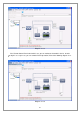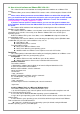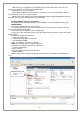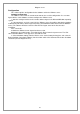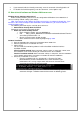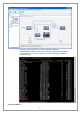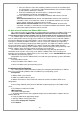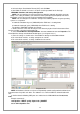User manual
110
● Select the Open Virtualization Format (OVF) and click Next
● Start VMA, the default user name is vi-admin. Set the password for the first login.
VIMA/vMA Shutdown and Startup Configuration
NOTE: You can configure the physical machine to boot the automatic operating system on
startup. This setting is located in your machine’s basic input/output system (BIOS). For further
information, refer to your specific technical hardware documentation.
NOTE: You can configure the automatic startup and shutdown properties of guest operating
systems as suspended.
● Automatic Shutdown of guest (VIMA/vMA) when ESXi host is shutting down
● Automatic Startup of guest (VIMA/vMA) when ESXi host is starting
To configure VIMA/vMA shutdown and startup:
1. Choose the host server from the left pane tree hierarchy by the Virtual Infrastructure Client
interface and then select the Configuration tab.
2. Select Virtual Machine Startup/Shutdown” from the Software list and click Properties. The
Virtual Machine Startup and Shutdown window opens (see diagram 4-16-1).
3. Enter the settings as shown on the Virtual Machine Startup and Shutdown window:
● For each virtual machine, set delay startup for 10 seconds
● For each virtual machine, set delay shutdown for 30 seconds
Diagram 4-16-1
NOTE: All hardware elements must have an operational network configuration that allows them
to communicate freely with each other. The Software uses TCP and UDP for communication with
UPS.
4. Confirm that the following UDP ports are enabled on the VIMA/vMA firewall: 2198, 2199,
2200.
Example commands:
sudo iptables -I INPUT -p udp --dport 2198 -j ACCEPT
sudo iptables -I INPUT -p udp --dport 2199 -j ACCEPT
/etc/rc.d/init.d/iptables save