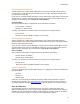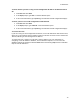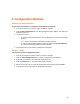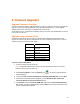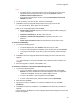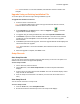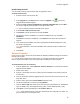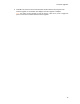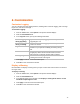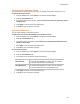Instructions
Firmware Upgrades
15
Install Setup Records
You can install previously saved setup records to upgrade the device.
To install setup records:
1. Select the device from the device list.
2. Select Upgrade from the Device menu or click the Upgrade icon
. The Device
Upgrade Wizard window displays.
3. Select the Create a custom installation by specifying individual files and click Next.
The Device Upgrade Wizard prompts for the type of files to add.
Note: Some Lantronix products do not offer these options.
4. Select Install setup records from a file.
5. Click Browse to locate the setup record and click Next.
6. (Optional) To save the installation as a Lantronix installation file (.lxi), click Save
Installation.
7. Click Next to continue the installation, or click Cancel to exit without the actual device
upgrade.
8. If you continue the installation, the Device Upgrade Wizard window displays the status
and result of the upgrade.
Note: Green indicates a successful installation; blue indicates that the IP address has
changed.
9. Click Close.
Recover Firmware
In the event of a failure, the Recover option allows for firmware installation through the serial port
instead of the network.
Note: Not all devices support the recovery feature. A drop-down list displays the supported
devices. Ensure the firmware is the correct type before installing it over the serial port.
To install firmware over the serial port:
1. From the Tools menu, select Advanced-->Recover Firmware. The Serial Port Firmware
Upgrade window displays.
2. Power off the device.
3. Connect a serial cable from the PC running the DeviceInstaller to the primary serial port
on the device.
4. From the Serial Port Firmware Upgrade window, choose the PC port from the Port on PC
drop-down menu.
5. Select a device type from the Device Model drop-down menu.
6. Locate the firmware file on the PC by clicking Browse.
7. From the Files of type drop-down menu, select the type of the firmware file. Available file
types are ROM (.rom), serial program binary (.spb), or serial download binary (.sdb).
8. Click Open. The file's path displays in the Firmware File field.
Note: Serial download binary (.sdb) files download the file temporarily into RAM. The
previous firmware is restored upon reset.