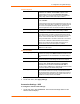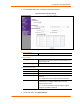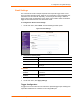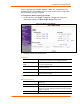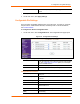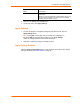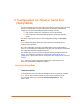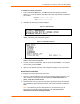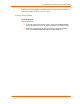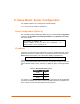Instructions
4: Configuration Using Web Manager
DeviceLinx™ XPort/XChip SoC User Guide 34
Set the configurable pins to Active, Inactive, or None. The configurable pins are
disabled if they are all set to None. If both the serial sequence and the configurable
pins are disabled, the trigger is disabled.
To configure the XPort’s email trigger settings:
1. On the main menu, click Trigger 1, Trigger 2, or Trigger 3 to configure the
desired trigger settings. The Email Trigger Settings page opens.
Figure 4-10. Email Trigger Settings
2. Configure or modify the following fields:
Conditions
Configurable Pins
Select the condition from the drop-down menu for the
configurable pins. Repeat for each Trigger Input field.
Enable Serial Trigger
Input
Enabling this option causes specified serial communications
to count as a trigger input.
Channel
Select the channel prompting the trigger. For the XPort, there
is only one channel.
Data Size
Select the data size prompting the trigger.
Match Data
Enter the data, which, when it appears in the communication
stream, prompts a trigger.
Note: All of the conditions must match for the XPort to send an email notification.
Message Properties
Message
The subject line of the trigger event email to the specified
recipient(s).
Priority
The priority level for the email.
Notification Interval
The minimum time allowed between individual triggers. If a
trigger event occurs within the minimum interval since the last
trigger, it is ignored.
Re-notification Interval
Indicates the time interval in which a new email message is