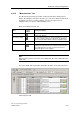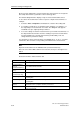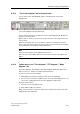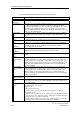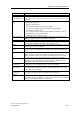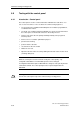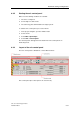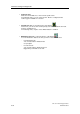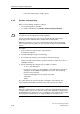Technical data
Download, testing and diagnostics
CPU 317T: Technology Functions
A5E00251798-03
8-39
8.9.4 Using the control panel to monitor axis values
You can use this area in the monitoring mode and control mode to monitor values
of the selected axis:
• In monitoring mode (e.g. directly after the control panel is started):
You can, for example, test the traversing motions initiated by a program.
• In control mode (after control priority has been assigned to panel):
You can test traversing motions sent to the axis as motion commands.
Monitoring area of the control panel
The display is determined by the technology of the selected axis (velocity-
controlled, positioning axis or synchronized axis):
• Velocity setpoint and actual value,
• Position setpoint and actual value,
• Distance to go,
• Offset error,
• Two further variables you can select from the drop-down list.
The motion status of the axis will be displayed in a colored text field, e.g. axis
stationary, axis accelerating, etc.
Color "LEDs" keep you informed of:
• Alarms and axis enabling signals:
- Active technological alarm (red). Select the
"Alarms" tab in the detail view for more information.
- In operation (green). This "LED" shows whether following mode is
canceled;
axis commands can be executed only in this state.
- Axis is homed (green).
• Monitoring functions and enabling signals of drive:
- Drive error (rot)
- Drive enabled (green)