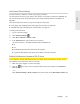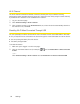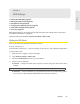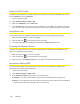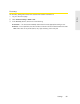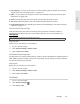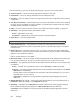User guide
Settings 93
Settings
Host Name (Device Name)
The host name is, in essence, a name you’re giving the device.
The host name is shown on your device’s LCD screen; if more than one device is available, you
can use this name to
tell the devices apart. (See “Linking the SSID and the Host Name” on
page 88.)
This name is also used when you type a command to access the:
● Home page. (See “Displaying the Home Page of the Device” on page 33.)
● m
icroSD card. (See “Accessing the microSD Card” on page 57.)
To change the host name:
1. Log in to the home page.
2. Click Advanced settings ( ).
3. Click Wi-Fi > Network or Router > LAN.
4. In the Hostname field, enter a name for your device.
The name must be 1–15 ASCII characters. Valid characters are:
䡲 a-
z
䡲 A-
Z
䡲 0-9
. Note that the host name cannot be all numbers.
䡲 -
(hyphen). Note that the host name cannot start or end with a hyphen.
Setting the Maximum Number of Wi-Fi Users
If your network is having performance issues, you might want to decrease the number of Wi-Fi
users allowed to connect to the device. To do this:
1. Make sure you’re logged in to the home page.
2. Click the icon and, in the Connected Users window, click a value in the Max Wi-Fi
users
list.
— or —
Click
Advanced settings > Wi-Fi > Network, and click a value in the Max Number of Users list.