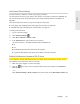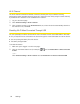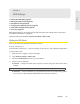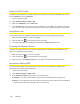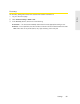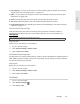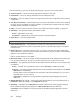User guide
Settings 101
Settings
● Port Triggering — You can set the device to monitor outgoing data on specific port numbers
(trigger ports). (See “Port Trigger Panel” on page 107.)
●
DMZ — You can select one computer to receive all unsolicited incoming connections. (See
“DMZ Panel” on page 108.)
●
UPnP (universal plug and play). (See “UPnP (Universal Plug and Play)” below.)
●
SPI (stateful packet inspection). (See “SPI (Stateful Packet Inspection)” below.)
●
Router Settings Reset. (See “Resetting the Software to Default Settings (Through the Browser
Interface)” on page 111 .)
UPnP (Universal Plug and Play)
UPnP provides simple and robust connectivity among consumer electronics, intelligent
appliances, and mobile devices from many different vendors. (For more information, see
www.upnp.org.)
Note: If UPnP is enabled, there are potential security risks.
Enabling UPnP
Before you can use UPnP, you must enable it.
1. Log in to the home page.
2. Click Advanced settings > Router > Basic.
3. Next to UPnP, select Enable.
SPI (Stateful Packet Inspection)
SPI, also known as “dynamic packet filtering,” helps to prevent cyberattacks by validating that the
traffic passing through a session conforms to the protocol used for this type of session. Packets
that are not conforming get rejected.
Enabling SPI
Before you can use SPI, you must enable it.
1. Log in to the home page.
2. Click Advanced settings > Router > Basic.
3. Next to SPI, select Enable.
LAN Panel
1. Log in to the home page.
2. Click Advanced settings ( ).
3. Click Router > LAN.