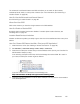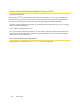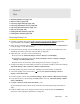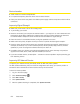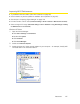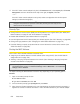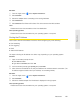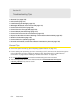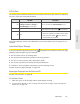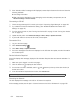User guide
Resources 125
Resources
Section 6C
Tips
⽧ Extending Battery Life (page 125)
⽧ Device Location (page 126)
⽧ Improving Signal Strength (page 126)
⽧ Improving 3G Network Service (page 126)
⽧ Improving Wi-Fi Performance (page 127)
⽧ Security Tips (page 128)
⽧ Finding the MAC Address (page 128)
⽧ Finding the IP Address (page 129)
Extending Battery Life
● Consider purchasing and using a battery extender (a high-capacity battery that provides
improved battery life; available at
https://www.sierrawireless.com/eStore).
● When y
ou’re not using the device, turn it off, or end the 3G/4G connection. (Click Disconnect on
the home page or in the Mini Window.)
● Connect the de
vice through the micro-USB cable to your computer, and disable Wi-Fi. (See
“Disabling Wi-Fi When Connected Through USB” on page 94.)
● Adjust the L
CD — do one or more of the following:
䡲 T
urn the LCD off (Advanced settings > Device > Display > LCD Backlight).
䡲 Decr
ease the brightness of the LCD (Advanced settings > Device > Display > Backlight
Settings > On Battery/USB Power).
䡲 Set the L
CD to turn off sooner. (See “Setting the LCD Timeout” on page 71.)
● Con
figure the setting (for when battery powered or connected via USB) to “Short Wi-Fi Range”
(
Advanced settings > Wi-Fi > Network > Battery or USB Powered).
● Enable
standby (low power) mode. (See “Standby (Low Power) Mode” on page 49.)
● T
urn off the lighting of the power button (that is, LED) (Advanced settings > Device >
Display > Power Button LED).
● Limit the nu
mber of Wi-Fi users (Advanced settings > Wi-Fi > Network > Max Number of Users).
● If y
ou have 3G but not 4G coverage, set WAN mode to “3G only” (Advanced settings > WAN >
Setup > WAN Mode
).
● Set
Wi-Fi > Network > Wi-Fi Power Save Mode to “On.”
(If your computer tends to lose the Wi-Fi connection and stops responding, set this field to
“Of
f.”)
● If GPS is enabled and you’re using your device from the same location, set
GPS Mode to
“One-time.” (See “Setting the GPS Mode” on page 97.)