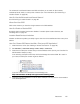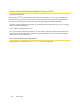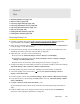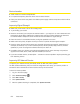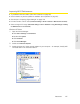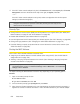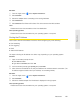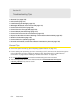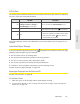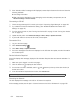User guide
128 Resources
4. If the Wi-Fi client network adapter is by Intel, click Advanced and, in the Property list, click Power
Management and move the slider all the way to the right (to Highest). Click OK.
— or —
If the Wi-Fi client network adapter is not by Intel,
select a configuration with minimal power
savings (to maximize throughput).
Note: The above settings are often controlled by 3
rd
-party value-add applications and may be automatically
changed. If Wi-Fi performance improves for a while after performing the above steps, but then
declines, recheck the above settings.
Security Tips
● Change the Wi-Fi network name (SSID) and Wi-Fi password on a regular basis. (See “SSID (Wi-Fi
Network Name)” on page 87 and “Wi-Fi Password” on page 90.)
● Disable SSID Broadcast. (See “Network Panel” on page 84.)
● Use the highest
level of Wi-Fi security that your devices support. (See “Wi-Fi Security” on page 89.)
● Change the login passwor
d. (See “Changing the Administrator Password” on page 75.)
● Use
MAC filtering to specify computers that are or aren’t allowed to connect to the network. (See
“MAC Filter Panel” on page 86.)
Finding the MAC Address
You’ll need to know the MAC address of a device when:
● Ass
igning an IP address based on a MAC address (when using DHCP). (See “DHCP Static IP
Assignment List” on page 104.)
● Allowing or den
ying computers access to the network. (See “Allowing or Denying Computers
Access to the Network” on page 91.
Tip: You can display a list of connected devices, including the MAC address of each device: click List of
connected devices
, available from Advanced settings > Wi-Fi > MAC Filter or from Advanced
settings > Wi-Fi > Network
.
)
The steps to finding the MAC address of a device vary, dependin
g on your operating system.
Windows
1. Open a command prompt window.
䡲 Click
Start and Run.
䡲 Ty
pe cmd or command, and click OK.
2. At the command prompt, type ipconfig/all and press Enter.
3. Write down the Physical Address for the entry that relates to the wireless network connection; it
appears as a series of numbers and letters — this is the MAC address of your wireless adapter.