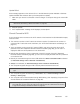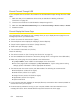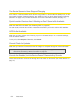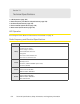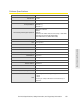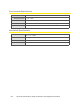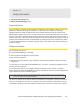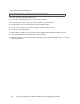User guide
134 Resources
Cannot Connect Through USB
If your computer cannot connect to the Overdrive Pro 3G/4G Mobile Hotspot through the micro-USB
cable:
1. Make sure that you've installed the device driver, as described in “Making a Tethered
Connection” on page 29.
2. Connect to the Overdrive Pro 3G/4G Mobile Hotspot through Wi-Fi.
3. Make sure that USB Tethered Networking is set, in Advanced settings > Router > Basic, to Enable.
4. Restart the device.
Cannot Display the Home Page
Your Web browser may display an error message when you try to display the home page.The error
message depends on your Web browser.
● “Could not connect to remote server” (Opera)
● “Internet Explorer cannot display the webpage” (Internet Explorer)
● “Oops! This link appears to be broken” (Google Chrome)
● “Safari can’t open the page” (Safari)
● “The connection has timed out” (FireFox)
Check the following:
● The device is turned on. (See “Turning Your Device On” on page 13.)
● You have established a connection to the device (through Wi-Fi or through the micro-USB cable).
● Make sure you’re typing the correct address in the Web browser.
䡲 Try http://<SSID>, where <SSID> is as displayed on the device LCD.
䡲 If the home page is still not displayed, try http://192.168.0.1 or, if you’re using custom routing
settings, replace “192.168.0.1” with the appropriate IP
address.
● The Web browser is a recent version, and Java-enabled. The following are recommended:
䡲 Internet Explorer (version 6.0 or higher)
䡲 Mozilla Firefox (version 2.0 or higher)
䡲 Google Chrome (version 2.0.172.28 or higher)
䡲 Apple Safari (version 2.0 or higher)
䡲 Opera version 9.64
● If your computer has other adapters (for example, Ethernet) connected to other networks, disable or
remove them from your computer.
● If Internet security software is running on your computer, disable it and see whether the error
message still occurs. Some firewall software may block access to the home page.