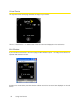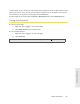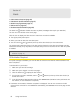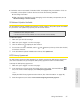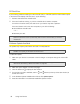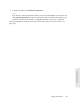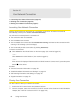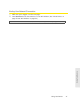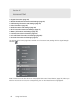User guide
Using Your Device 33
Using Your Device
Displaying the Home Page of the Device
Note: You can display the home page only when your device is turned on and you have established a
connection to it (through Wi-Fi or through the micro-USB cable).
To display the home page, type one of the following in the address bar of your Web browser:
●
http://OverdrivePro
● http://192.168.0.1
● SSID value (field in Advanced settings > Wi-Fi > Network and also in Advanced settings >
Router > LAN)
Note: If you’re using the Google Chrome Web browser, after typing in the address bar, press the Down
Arrow key and then the Enter key. (If you press only the Enter key, a Google search is started, using
the information you typed in.)
If your Web browser displays an error message, see “Cannot Display the Home Page” on
page 134.
Logging On as an Administrator
You don’t need to log in to access and use the home page. When you log in:
● Addi
tional information appears in the window that opens when you click an item on the left side
of the home page. (See “Icons and Text” on page 42.)
● Y
ou can access the Advanced Settings window, where you can modify additional settings.
● Y
ou can rerun the device setup, if required (Admin Setup [ ]).
● Y
ou can install updates.
To log in:
1. Make sure that nobody else is already logged in — other people can use the home page at
the same time, but only one user can be logged in.
2. In the Admin Login section (in the upper left area of the home page), enter the administrator
password (1–20 characters or numbers). (The default password is “password.” It’s
recommended you change the password, if you haven’t already.)
3. Click OK.
After a period of inactivity, you will be automatically logged of
f (timeout security feature), unless
you select
Remember me (below the password field). (For more information, see “Automatic Login
(“Remember Me”)” on page 75.)