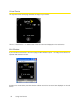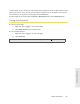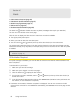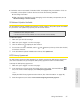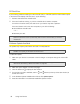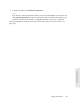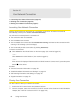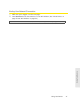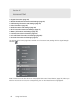User guide
40 Using Your Device
Section 4D
Your Network Connection
⽧ Launching Your Network Connection (page 40)
⽧ Sharing Your Connection (page 40)
⽧ Ending Your Network Connection (page 41)
Launching Your Network Connection
After the device powers on and boots up, a connection to the 3G or 4G network is launched
automatically, unless you’ve disabled
Connect Automatically.
You will need to manually launch
a connection if:
● The co
nnection was not successful.
● Y
ou’ve disabled auto-connect.
● Y
ou’ve enabled auto-connect and also Disable when roaming, and have lost the connection while
roaming in 3G coverage (no 4G coverage).
● Y
ou’ve manually ended a connection (by clicking Disconnect).
To launch a connection:
䊳 Click
Connect on the Virtual Device on the home page. (You must be logged in.)
— or —
Click
Connect in the Mini Window. (You must be logged in.)
— or —
If the device LCD displays “Disconnected from 3G/4
G network. Connect now?”, press the power
button
on the device.
See also:
● “Internet Connection Information” on page 49.
● “Mobile Broadband Information and Settings” on page 44.
● “3G Roaming Information and Set
tings” on page 45.
● “Signal Information” on page 43.
Sharing Your Connection
For other users to share your network connection:
1. Provide the Wi-Fi network name and password to them.
2. On their computer, users must connect to the Wi-Fi network of the Overdrive Pro 3G/4G Mobile
Hotspot. (See “How Do I Connect to Wi-Fi?” on page 120.)