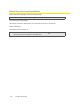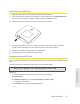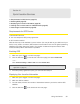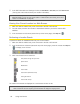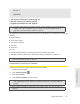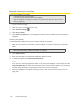User guide
56 Using Your Device
3. If you’ve selected Administrator + Guest:
䡲
Optionally, change the Set Guest Username and Set Guest Password fields (up to 20 characters
each with spaces allowed).
䡲 Giv
e the guest username and password to people whom you want to allow access to the card.
microSD Shared Folder Name
You can optionally change the name of the folder that the microSD card shows up as (in the file
browser program); the default folder name is “shared.”
1. Make sure you’re logged in to the home page.
2. Click Advanced settings > Device > MicroSD Card.
3. In the microSD Shared Folder Name field, type the new name. (You can use up to 32 letters,
numbers, and spaces in any combination.)
For information on how this folder name is used, see “Accessing the microSD Card” on page 57.
Inserting a microSD Card
1. Gently open the tab labeled “microSD” on the side of your device.
2. Carefully insert the microSD card (label facing up) into the slot on the side of your device, until
the microSD card clicks into place.
Note: If your microSD card has not been formatted, or is in a format that your computer does not recognize,
you may be prompted to format the microSD card. The formatting procedure erases all the data on
the microSD card, after which the files CANNOT be retrieved. To prevent the loss of important data,
please check the contents before you format the microSD card.
3. Check the status of the microSD card. (See “microSD Card Information and Settings” on
page 50.)