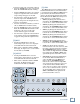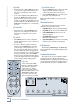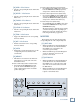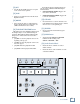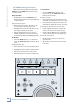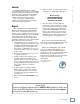User`s guide
13
User’s Guide
User’s Guide
[28] READ + V-Pot Button
• Puts the corresponding Pro Tools channel into
Read mode.
[29] WRITE + V-Pot Button
• Puts the corresponding Pro Tools channel into
Write mode.
[30] TOUCH + V-Pot Button
• Puts the corresponding Pro Tools channel into
Touch mode.
[31] LATCH + V-Pot Button
• Puts the corresponding Pro Tools channel into
Latch mode.
[32] TRIM + V-Pot Button
• Toggles the Trim status of the corresponding
Pro Tools channel.
[33] OFF + V-Pot Button
• Disables automation for the corresponding
Pro Tools channel.
[34] AUTO
• Displays the current automation mode for the
corresponding Pro Tools channels in the
current bank.
[35] DEFAULT
• This button is not related to automation. It
just happens to be in the same row as the
automation buttons.
To return a channel strip’s fader to its default setting:
• Press and hold the DEFAULT button and
press the channel’s SELECT button [5] to
return a channel strip’s fader to its default
position (unity gain).
To return a channel strip’s Pan to its default setting:
• Press PAN [8] in the VIEW section. Press and
hold the DEFAULT and V-SEL [17] buttons,
and press the channel’s V-Pot button [6].
To return a channel strip’s Send to its default setting:
• Press and hold SEND [13] in the VIEW section
and select a SEND A-E button [28-32]. Press
and hold the DEFAULT and V-SEL [17] buttons,
and press the channel’s V-Pot button [6].
To return a Plug-in to its default setting:
• Press PLUG-IN [9] in the VIEW section. Press
and hold the DEFAULT button and press the
COMPARE button [26].
The plug-in returns to either the factory setting
or the User Setting default, depending upon
which is selected in the “Settings Preference”
in the Plug-in Librarian pop-up menu.
MODIFIERS
These buttons serve the same functions as the
corresponding buttons on the computer keyboard.
[36] SHIFT/ADD
• When used with the left and right Navigation
arrows (Zoom mode off, indicated when the
Zoom LED is off), it extends the edit
selection’s region boundary.
• When used with the up and down Navigation
arrows, it extends the selection to the
previous or next track.
[37] OPTION/ALL
• When used with the left and right Navigation
arrows (Zoom mode off, indicated when the
Zoom LED is off), it centers the left or right
side of the on-screen waveform selection in
the Edit window.
• When used with the up and down Navigation
arrows, it removes the selection from the
topmost or bottommost track.
BANK
CHANNEL
OPTIONSHIFT
F9 F10 F11 F12 F13 F14 F15 F16
MODIFIERS
AUTOMATION FUNCTIONS
CANCELUNDO ENTERREC/RDYON
FLIP
EDIT
BANK
CHANNEL
READ TOUCH LATCH TRIM OFF AUTOWRITE
SEND A SEND C SEND D SEND E SHIFT SND MUTE
DEFAULT
SEND B
V-SEL
INSERT
SHIFT/ADD FADER MUTE PLUG-IN SAVE UNDOOPTION/ALL
MODIFIERS AUTO ENABLE UTILITIES