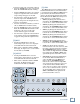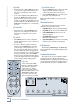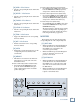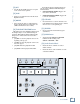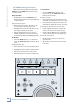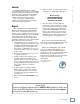User`s guide
16
Mackie Control HUI Mode
Mackie Control
[59] ZOOM and Navigation Buttons
This consists of four navigation arrows plus the
ZOOM button. The ZOOM button is used to select
one of three modes.
Navigation Mode
• In Navigation mode, the ZOOM LED is off.
The navigation arrows act as region/edit/track
location selectors.
To position the edit cursor:
• The Left arrow moves the edit cursor to the
previous region boundary or sync point.
• The Right arrow moves the edit cursor to the
next region boundary or sync point.
• The Up and Down arrows can be used as
mark-in and mark-out controls. You can also
do this with the IN [50] and OUT [51] buttons.
Zoom Mode
• Press the ZOOM button once to enter Zoom
mode. The ZOOM LED lights to indicate Zoom
mode.
To adjust the zoom view:
• The Left arrow decreases the horizontal zoom.
• The Right arrow increases the horizontal zoom.
• The Up arrow increases the vertical zoom.
• The Down arrow decreases the vertical zoom.
ENDFRM FRM PI PO HOMELOOP
REWIND
FAST FWD
PLAY
STOP
RECORD
SCRUB
ZOOM
IN LOOP ONLINE TRANSPORT
FUNCTION
CUE MGR SUSPENDOUT
RTZ PRE POSTEND
Selection Mode
• Press the ZOOM button again to enter
Selection mode. The ZOOM LED flashes to
indicate Selection mode.
To make a selection:
• Press and hold the Left arrow and move the
Scrub wheel to adjust the selection “in” point.
• Press and hold the right arrow and move the
Scrub wheel to adjust the selection “out” point.
To position the edit cursor at a selection’s edge:
• Double-click the Left arrow to position the
cursor at the current selection’s left edge.
• Double-click the Right arrow to position the
cursor at the current selection’s right edge.
To move the edit selection:
• The Up arrow moves the selection to the
previous track.
• The Down arrow moves the selection to the
next track.