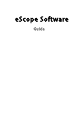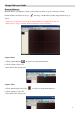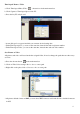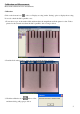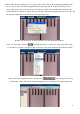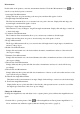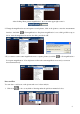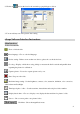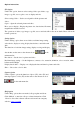User manual
Options instructions
File Option
Under ‘File’ option, there are select saving folder, open, delete, copy
image, copy file, save as, photo save as display and exit.
Select saving folder --- Set the stored path for all the pictures and
videos.
Open --- Open the selected picture and video.
Photo save as display - Display the picture size, date & time, file name,
magnification and the font size.
The operations of delete, copy image, copy file, save as and exit will not list out in details. Please follow the
normal operations.
Setting Option
Under ‘Setting’ option, there are resolution, real-time image setting,
select device, display crossing, display date & time, sound effect and
skin.
The functions of real-time image setting, display crossing and display
date & time are the same as the shortcut icons in the
main menu bar.
Resolution --- Set the size for picture and video.
Real time image setting --- Set the brightness, contrast, color, saturation, definition, color correction, white
balance and backlight.
Display date & time --- Display or not display the date and time for picture and video.
Skin --- Choose the color for skin.
Capture Option
Under ‘Capture’ option, the functions of photo (F4), video (F8) and
time-lapsed photo / video (F5) are the same as the shortcut icons of
in the main menu bar.
Help Option
Under ‘Help’ option, there are method, eScope update and about.
Click ‘Method’ to enter into eScope software instructions. Click
‘About’ to show the software current version and our company
website: www.oi.com.hk .
10