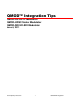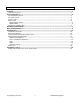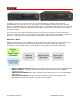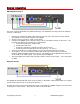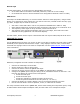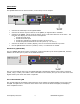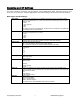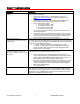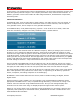User Manual
Contemporary Research 8 QMOD-HD Integration
Of course, there are exceptions to every rule that often arise with older displays with archaic
firmware, which is why we offer a variety of encoder options and settings. A few examples include:
Older LG sets need to see the MPEG stream encoded at 18 mbps (19.4 mbps total).
Newer displays don’t need channel data, older sets need to see the CVCT data table.
Some displays want to see certain PMT data, while most ignore almost all values.
Encoder Settings
Quality Settings These adjust the overall quality of encoding
Trigger Level This is a cable compensation setting that adjusts output for different Component or RGBHV
cables. To see the difference in quality you’ll need a test chart from a Sencore or other
HDTV signal generator. Adjust using the same cable you’ll use for the installation.
The settings are 1-4, with 2 as the default.
Video Bitrate This adjusts the quality of the encoded video, in mbits per second. For typical HD
satellite/cable, 18 the best solution, as the receiver’s video output rarely exceeds 12 mbps,
and old and new display tuners will tune that in. For very good HD video sources, such as
from HDTV studio feeds on SDI or Component, 25 may produce visible improvement. Note
that some older display tuners don’t expect to see a video stream larger than 19.4, and you
may need to go down to 18 for those sets. The lower settings are for special applications and
are rarely used in normal systems.
- 11, 13, 15, 18 (default ) , 25
MPEG Metadata When you work with a variety of displays, old and new, you may need to change the settings
below to assure all tune the channels equally. The settings below select the type of
metadata included in the MPEG video stream.
PMT Type Program Map Table Presets. This setting includes four presets that include various minor
data we’ve used in past installations. In most cases, use the default Type 0.
0-3 (0 is default)
CVCT Cable Virtual Channel Table
On - Turns on virtual channel and short name in MPEG stream, if present
Changes QMOD display Channel to virtual channel
An “*” will appear at the end of the channel if it is virtual
Off - Turns off CVCT data, changes display back to Channel: <Physical>.1
Tip: Turn off CVCT when creating virtual channel, then turn on when complete. TVs will
need to re-scan to find the channel.
Chan Major Sets the Major portion of the virtual channel.
Press right or left arrow to start editing, use Up and Down arrows to select digit.
When Major is set to “000”, QMOD reverts to <Physical>.<Minor> mode
Chan Minor Sets the Minor portion of the virtual channel.
Press right or left arrow to start editing, use Up and Down arrows to select digit.
Chan Name Enters channel short name, up to 7 characters. “QMOD” is default text.
Press right or left arrow to start editing, use Up and Down arrows to select character.
EIT Event Information Table
On, Off (Default)
Default=HDTV-Over Coax [G] (Shows in Guide in HDTV tuners)
Time/Date is fixed. May affect TV’s time and date.
Few displays need this data, generally keep off
Firmware Shows version
QMOD-HD VX.X NNNN
VX.X = Control Firmware
NNNN = Encoder Firmware
Touch Right Arrow – J83B XXXXXXXXX=QAM Processor Firmware