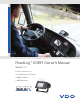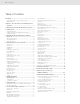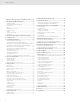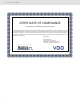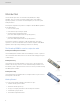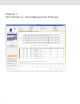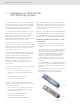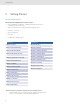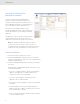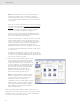User Manual Part 1
2
Table of Contents
Table of Contents
Introduction ................................................................................. 5
The RoadLog EOBR is used in conjunction with: ....................... 5
Getting Started ......................................................................... 5
Chapter 1: VDO RoadLog
™
Fleet Management
Software ..........................................................6
1. Managing your Fleet with the VDO RoadLog
™
System....... 7
2. Getting Started ...................................................................... 8
System Requirements ............................................................... 8
Activating the RoadLog Fleet Management Software ................. 9
Software Installation .................................................................. 9
3. Navigating RoadLog Fleet Management Software:
First Look .............................................................................. 13
The Quick Start Screen: ......................................................... 13
The Navigation Buttons: ......................................................... 13
The Action Palettes: ................................................................ 14
4. Navigating work area Screens and Tabs............................ 15
Viewer Screen ......................................................................... 15
HOS Tab: ............................................................................... 15
IFTA/IRP Tab: .......................................................................... 15
DVIR Tab: ................................................................................ 15
Supporting Documents Tab: .................................................... 15
Speed Graph Tab: ................................................................... 16
Events Tab: ............................................................................. 16
Report Screen ......................................................................... 16
Supporting Documents Screen ............................................... 16
Drivers / Vehicles ..................................................................... 17
Driver Profile Tab: .................................................................... 17
Trailer Assignments Tab: .......................................................... 17
Shipping Assignments Tab: ..................................................... 17
Company Configuration Screen............................................... 18
Company Tab: ........................................................................ 18
Shipping Documents Tab: ....................................................... 18
Supporting Documents Tab: .................................................... 18
Annotations Tab: ..................................................................... 19
Fuel Vendor List Tab: ............................................................... 19
Fuel Types Tab: ....................................................................... 19
Asset Part List Tab: ................................................................. 20
Application Tab: ...................................................................... 20
Support .................................................................................. 20
5. Creating and working
with Driver Keys ................................................................... 21
Creating Drivers ...................................................................... 21
Creating a Driver Profile ........................................................... 21
6. Transferring data .................................................................. 23
Uploading Driver data to the Fleet Management Software ....... 23
Exporting to RoadLog ............................................................. 23
7. Screens & Tabs: Features & Functions .............................. 24
Viewer Screen – HOS Tab ....................................................... 24
Events Grid ............................................................................ 25
Map View and IFTA / IRP Tabs ................................................. 27
DVIR Tab ................................................................................. 27
Exporting DVIRs to RoadLog................................................... 29
Importing DVIRs from RoadLog ............................................... 29
Supporting Documents Tab ..................................................... 29
Speed Graph Tab ................................................................... 30
This functionality will be introduced in 2013. ............................ 30
Events Tab .............................................................................. 30
Report Screen ......................................................................... 31
DVIR Status Report ................................................................. 31
HOS Download Reminder Report ............................................ 32
IRP Driven Miles and IRP Vehicle List Reports ......................... 32
Vehicle Trip Report .................................................................. 32
Supporting Documents Screen ............................................... 33
Drivers / Vehicles Screen ......................................................... 33
Driver Tab ............................................................................... 34
Vehicle Screen ........................................................................ 35
Creating Trailers ...................................................................... 37
Trailer Screen .......................................................................... 38
Trailer Assignments Tab ........................................................... 38
Shipping Assignments Tab ...................................................... 39
Company Configuration Screen............................................... 40
Company Tab ......................................................................... 40
Creating Shipping Documents ................................................. 42
Supporting Documents Tab .................................................... 42
Annotations Tab ...................................................................... 43
Fuel Vendor List Tab ................................................................ 43
Fuel Types Tab ........................................................................ 43
Asset Part List Tab .................................................................. 44
Application Tab ....................................................................... 45
Support Screen ....................................................................... 46
Update RoadLog EOBR Software ........................................... 46
Update RoadLog Fleet Management Software ........................ 46
Start Remote Control (FastViewer) ........................................... 46
Technical Support ................................................................... 46
Collect Software Diagnostics ................................................... 47
Adding Vehicle Licenses .......................................................... 47
Purging old data ..................................................................... 48
Replacing Lost or Damaged RoadLog Keys ............................ 48
8. Resolving Conflict Files ....................................................... 49
9. Backing up your RoadLog Data .......................................... 50
Chapter 2: VDO RoadLog™
EOBR Installation .......................................... 51
1. VDO RoadLog™ EOBR Installation .................................... 51
1. Make sure you have the correct Installation Kit! ................... 52
2. Choose your Mounting Option. ........................................... 52
3. Choose your Mounting Location. ........................................ 53
4. Attach your Bracket or Mount. ............................................ 53
5. Prepare the RoadLog. ......................................................... 53
6. Connect Cable. ................................................................... 54
7. Install RoadLog into Mount. ................................................ 54
8. Load Paper Roll. ................................................................. 54
9. Compliance Sticker. ............................................................ 54
Instructions for Open End “Basic” Cable ................................. 55
6-pin and 9-pin Wiring Configurations ..................................... 56
OBDII Vehicle Connector ......................................................... 56