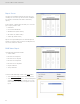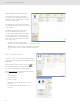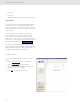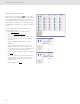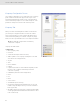User Manual Part 2
32
Screens & Tabs: Features & Functions
HOS Download Reminder Report
The HOS Download Reminder Report shows a list of Drivers and their IDs
along with:
• Last Downloaded Date
• Next Download Due Date
• Days until Next Download
To view the HOS Download Reminder Report, click on the Report button.
• Select HOS Download Reminder Report from the drop-down menu.
• Click on the Create Report button. The Fleet Management Software
generates the report and shows an on-screen view. From the on-screen
view you can print or save the report.
IRP Driven Miles and IRP Vehicle List Reports
[These features will be implemented in a free upcoming release]
Vehicle Trip Report
The Vehicle Trip Report shows the selected vehicle’s trip data, including state
traveled, route used, odometer reading at border crossing(s), distance driven in each
state, date of the trip/segment, fuel type used, gallons refueled and fuel price per
gallon.
• To view the Vehicle Trip Report, click on the Report button.
• Select Vehicle Trip Report from the drop-down menu.
• Select the vehicle you wish to view from the drop-down menu.
• Select a start date and end date from the interactive calendar.
• Click in the date field to display the interactive calendar.
• Use the double arrows to select the year.
• Use the single arrows to select the month.
• On the interactive calendar, select your desired date.
Note: The Today button provides a shortcut to enter today’s date.
• Click on the Create Report button. The Fleet Management Software generates
the report and shows an on-screen view. From the on-screen view you can print
or save the report.