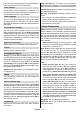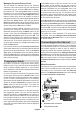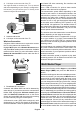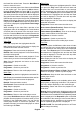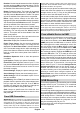Instruction Manual
Table Of Contents
English - 23 -
If the writing speed of the connected USB storage
timeshifting feature may not be available.
It is recommended to use USB hard disk drives for
recording HD programmes.
Do not pull out the USB/HDD during a recording. This
may harm the connected USB/HDD.
Some stream packets may not be recorded because
of signal problems, as a result sometimes videos may
freeze during playback.
If a recording starts from timer when teletext is on, a
dialogue will be displayed. If you highlight Yes and press
OK
Instant Recording
Press Record button to start recording an event
instantly while watching a programme. Press Stop
button to stop and save the instant recording.
You can not switch broadcasts during the recording
mode.
Watching Recorded Programmes
Select Record List from the Record menu in Live
TV mode and press OK. Select a recorded item from
the list (if previously recorded). Press the OK button
to watch.
Press the Stop or Back/Return button to stop a
playback.
The recordings will be named in the following
format: Channel Name_Date(Year/Month/Day)_
Duration(Hour/Minute/Second)_Programme Name.
Timeshift Recording
In order to use timeshift recording feature Time Shift
Mode option in the Record>Time Shift Mode menu
In timeshifting mode, the programme is paused and
simultaneously recorded to the connected USB storage
device. Press Pause/Play button while watching a
broadcast to activate timeshifting mode. Press Pause/
Play button again to resume the paused programme
from where you stopped. Press the Stop button to stop
timeshift recording and return to the live broadcast.
Disk Setup
wizard will be displayed when the Pause/Play button is
pressed. You can either choose Auto or Manual setup
mode. In Manual mode, if you prefer, you can format
your USB storage device and specify the storage space
that will be used for timeshift function. When the setup
is complete, the Disk Setup Result will be displayed.
Press Exit button.
Timeshift function will not be available for radio
broadcasts.
Disk Format
When using a new USB storage device, it is
Format
option in the Record>Device Info menu in Live TV
mode. Highlight the connected device on the Device
Info screen and press OK or Right directional button
to see the list of available options. Then highlight
Format and press OK
dialogue will be displayed. Highlight Yes and press
OK to start formatting.
IMPORTANT: Formatting your USB storage device
converted to FAT32. In most cases operation errors will
Schedule List
You can add reminders or record timers using the
Schedule List menu. You can access the Schedule
List from the Record menu in Live TV mode. Highlight
Schedule List and press OK. Previously set timers
will be listed if any available.
Press Record button to add a timer while the Schedule
List menu is displayed on the screen. You can
Schedule
Type option as Reminder or Record. When other
parameters are set highlight Add and press OK. The
timer will be added to the list.
If any available, you can also edit or delete the timers
on this list. Highlight the timer of your choice and press
OK. Edit and Delete options will appear at the bottom
of the screen. Highlight the desired option and press
OK. After you edited a timer you can choose either
to replace it or add it as a new timer. If you choose
the Replace option, the timer will be saved with the
new settings. If you choose the Add option, the timer
will be added to the list as a new timer. Highlight
Replace or Add according to your preference and
press OK to proceed. When you choose to delete
the screen. Highlight Yes and press OK to delete the
selected timer.
A warning message will be displayed if the time
intervals of two timers overlap. You can not set more
than one timer for the same time interval.
Press EXIT button to close the Schedule List.
CEC
With CEC function of your TV you can operate a
connected device with the TV remote control. This
function uses HDMI CEC (Consumer Electronics
Control) to communicate with the connected devices.
Devices must support HDMI CEC and must be
connected with an HDMI connection.
In order to make use of the CEC functionality the
related option in the menu should be switched on.