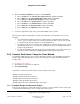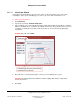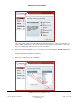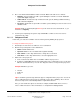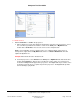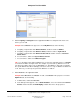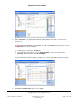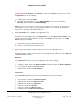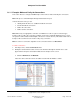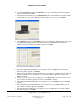User guide
Composer Pro User Guide
Copyright © 2012 Control4. All Rights Reserved.
Saved: 1/20/2012 1:31:00 PM
200-00005 Composer Pro
User Guide Part 1
Page 145 of 199
To add the devices:
1. Add the Controller to a room in the project tree.
a. When setting up a system, first add the Controller driver to the list. In the project tree, choose
the room where you want the Controller to reside. In the Items pane > My Drivers tab,
double-click a Controller to move it to the room. See the example below.
Note: If you installed this version of Composer Pro on a computer with an older version of
Composer Pro, right-click in the My Driver tab, and choose Restore Default List. This will
update the My Driver list.
Example: Add a Controller to the Theater Room:
b. From the project tree, select Theater. In the Items pane > My Drivers tab under Controllers,
double-click Controller or drag it to the room where it resides—in this case, Theater. The
Controller and Digital Audio appear in the project tree. The Digital Audio object resides on the
Controller, but shows up as a separate object in the project tree. The Digital Audio provides
the functionality to play media.