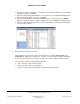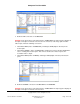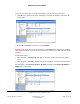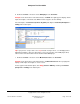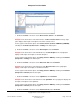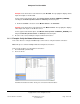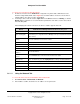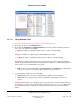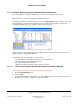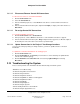User guide
Composer Pro User Guide
Copyright © 2012 Control4. All Rights Reserved.
Saved: 1/20/2012 1:31:00 PM
200-00005 Composer Pro
User Guide Part 1
Page 156 of 199
Example: In the Connections view under Front, click Doorbell. The top right pane displays all the
inputs and outputs for the Doorbell.
In the top pane under Control Inputs, click Contact Sensor (Control—CONTACT_SENSOR),
and drag it to Controller (Contact Sensor 2—Theater) in the bottom pane.
k. Define the Control connections for the Motion Sensor to the Controller.
Example: In the Connections view under Front, click Motion Sensor. The top right pane displays
all the inputs and outputs for the Motion Sensor.
In the top pane under Control Inputs, click Motion Sensor (Control—CONTACT_SENSOR), and
drag it to Controller (Contact Sensor 1—Theater) in the bottom pane.
4. Go to the next section, “Example: Verify the Network Connections.”
2.9.2.3 Example: Verify the Network Connections
This section discusses using Control4® Composer Pro views to verify the network connections.
Note: This process follows “Example: Make and Verify the Connections.”
There are two (2) places to verify network connections:
1. The Network tab (shown below)
2. The Tools menu
Follow the instructions below to check your connections in both locations.