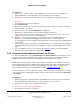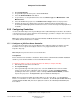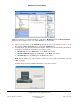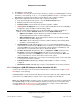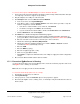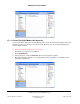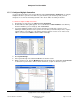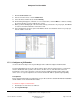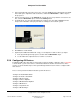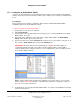User guide
Composer Pro User Guide
Copyright © 2012 Control4. All Rights Reserved.
Saved: 1/20/2012 1:31:00 PM
200-00005 Composer Pro
User Guide Part 1
Page 30 of 199
2.5.6.1 Configure an Audio Matrix Switch
Use the Control4
®
Composer Pro System Design and Connections views to identify an Audio Matrix
Switch to the Control4 system. This device switches up to 16 input sources and up to 16 simultaneous
zones.
Prerequisites
Ensure that the Home Controller is installed as directed in the Control4 Audio Matrix Switch
Installation Guide on the Control4 Dealer website.
To add and configure an Audio Matrix Switch:
1. Start Composer and connect to a Director.
2. Click System Design.
3. In the Composer Pro, System Design view on the project tree, select the room where the Audio
Matrix Switch - 16 resides.
4. In the Items pane > My Drivers tab > Audio/Video > Audio Switch double-click Audio Matrix
Switch - 16 to add the object to the project tree.
5. In the Connections view, click the Network tab to make the necessary network connection. To do
this, select the Audio Switch object, and click the Identify button.
IMPORTANT: The Audio Switch can be identified by IP or ZigBee. The Audio Switch can
communicate with the Control4 system either using the TCP/IP network or via the ZigBee
network. Identify it to the network you want to use for communications. Do not identify it on both
the IP and the ZigBee networks.
Note: If using a TCP/IP network and the latest shipping version of this device, you can set this
device to either DHCP Client (default) or a client that uses Static IP. To change this setting, see
the LCD screen menu on the device.
6. In Identify mode, go to the physical Audio Matrix Switch - 16, and press the Top button to identify
it to the Control4 system.