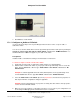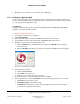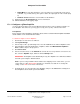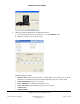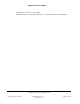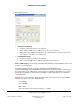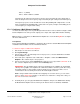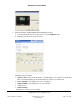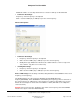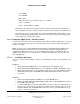User guide
Composer Pro User Guide
Copyright © 2012 Control4. All Rights Reserved.
Saved: 1/20/2012 1:31:00 PM
200-00005 Composer Pro
User Guide Part 1
Page 31 of 199
7. Click Close to exit the wizard.
2.5.6.2 Configure an Audio or AV Switch
Use the Control4
®
Composer Pro System Design and Connections view to set up an audio or
audio/video switch.
You can access the AV switch drivers from the System Design view in the Items pane by clicking the
Search tab > Device Type: A/V Switch or Audio Switch > Manufacturer: All Manufacturers. Use
the Driver Wizard for additional support for your audio or AV switch.
Prerequisites
Install the Audio or AV Switch according to the manufacturer’s instructions.
To add and configure an Audio or Audio/Video Switch:
1. Install and set up the audio or audio/video switch and any associated hardware.
2. Add the audio or audio/video switch to your project from the System Design view. To locate the
driver, click the Search tab > Device Type: Audio Switch or A/V Switch > Manufacturer: All
manufacturers.
Example: To add the applicable Knox AV switch (RS-232) driver, in the System Design view,
click the Search tab > Device Type: A/V Switch > Manufacturer: All manufacturers.
3. Select the Audio Video or AV Switch object in the project tree to view the device properties for
that object and make configuration changes if applicable.
Example: The Knox AV Switch has no properties to modify, but other switches have properties,
such as the Control4 Audio Switch.
4. Make any necessary network or control/AV connections as necessary for your configuration. See
“Connecting and Managing Control and AV Connections” for details.