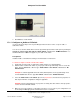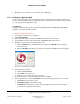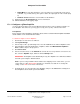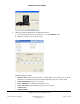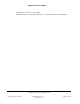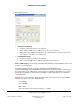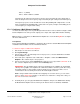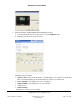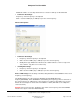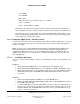User guide
Composer Pro User Guide
Copyright © 2012 Control4. All Rights Reserved.
Saved: 1/20/2012 1:31:00 PM
200-00005 Composer Pro
User Guide Part 1
Page 32 of 199
5. Modify any room connections as needed for your configuration.
2.5.6.3 Configure a Dock for iPod
Use the Control4
®
Composer Pro System Design view to configure the Dock for iPod. The Dock for
iPod is a dock in which your iPod sits. With your iPod connected to the dock and the Control4 system,
you can enjoy music throughout the home.
Prerequisites
Configure the Dock for iPod as directed in the Control4 Dock for iPod Tabletop Kit Setup Guide
available on the Control4 Dealer website.
To add and configure Dock for iPod:
1. Start Composer and connect to a Director.
2. Click System Design.
3. In the System Design view select the room where the Dock for iPod resides.
4. On the My Drivers tab or Search tab, double-click iPod to add it to the project.
5. Identify the Dock for iPod. In the Connections view:
a. Click the Network tab, select iPod in the list, and then click Identify in the IP Network
Connections tab.
b. Enter the IP address assigned to your Dock for iPod in the DriverWorks box that appears.
6. Connect the Dock for iPod.
a. Click the Control/ AV tab.
b. Select iPod in the project tree.
c. Define the correct video and audio connections.
7. Check the properties. In the System Design view, select iPod.
8. In the Properties pane, click the Properties tab. View and change the properties as needed:
• Cover Art: Select the delay or Off.
• Now Playing Timer: Select when to play.
• Room Off: Select whether to stop the iPod from playing or pause it when Room Off is
pressed on the System Remote Control.