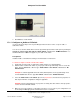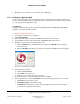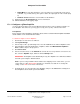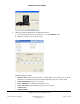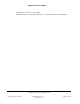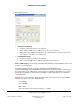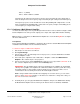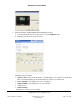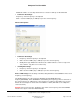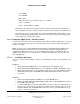User guide
Composer Pro User Guide
Copyright © 2012 Control4. All Rights Reserved.
Saved: 1/20/2012 1:31:00 PM
200-00005 Composer Pro
User Guide Part 1
Page 37 of 199
1kHz +/- ½ (100Hz)
1kHz +/- 50Hz = 950Hz to 1,050Hz
The higher the Q setting the narrower the frequency range affected by the gain setting, while a
lower Q setting increases the frequency range affected by the gain setting at each EQ frequency.
The frequency response can be visualized as a tall, skinny building with a high Q value or a tall,
wide (or pyramid shaped) building with a low Q value. The peak (or height of the building) at the
center frequency is set by the Gain setting.
2.5.6.5 Configure a Multi-Channel Amplifier
Use the Control4
®
Composer Pro System Design and Connections views to add and configure a Multi
Channel Amplifier. This device provides eight (8) stereo inputs and outputs with full audio switching.
Note: In Release 1.8 and later, the Multi-Channel Amplifier does not work with ZigBee Pro. Configure
this device with Ethernet.
Prerequisites
Ensure that the Multi Channel Amplifier is installed as directed in the Control4 Multi Channel Amplifier
Installation Guide available on the Control4 Dealer website.
To add and configure a Multi Channel Amplifier:
1. Start Composer and connect to a Director.
2. Click System Design.
3. In the Composer Pro, System Design view on the project tree, select the room where the Multi
Channel Amplifier resides.
4. In the Items pane > My Drivers tab > Audio/Video > Amplifier > double-click Multi Channel
Amplifier - 16 to add the object to the project tree.
5. In the Connections view, click the Network tab to make the necessary network connection. To do
this, select the Amplifier object, and then click the Identify button.
IMPORTANT: Two (2) amplifier objects appear for identification. The amplifier can be identified
either by IP or by ZigBee. The amplifier can communicate with the Control4 system either using
the TCP/IP network or via the ZigBee network. Identify it on the network you want to use for
communications. Do not identify it on both the IP and the ZigBee networks.
Note: If using a TCP/IP network and the latest shipping version of this device, you can set this
device to either DHCP Client (default) or a client that uses Static IP. To change this setting, see
the LCD screen menu on the device.
6. In Identify mode, go to the physical Multi Channel Amplifier, and press the Select dial to identify
the Multi Channel Amplifier to the Control4 system. After the device is identified, click Close.