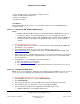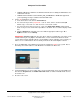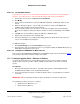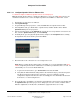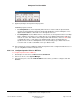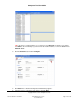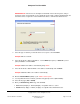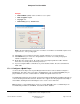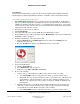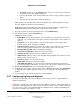User guide
Composer Pro User Guide
Copyright © 2012 Control4. All Rights Reserved.
Saved: 1/20/2012 1:31:00 PM
200-00005 Composer Pro
User Guide Part 1
Page 42 of 199
• Version 1: Multi Tuner w/XM for the AVM-TUN1X-B model or if adding the XM Module to the
AVM-TUN1-B model.
• Version 2: C4-TUN2-E-B or C4-TUN2-E-B_with_C4-XMOD if the XM Module upgrade kit
[sold separately] is being used with an C4-TUN2-E-B model.
6. Set the AV and Network connections:
a. In the Connections view, click the Control/AV tab.
b. For each tuner object in the project tree —such as Tuner, Tuner 2, and Tuner XM (XM
Models only)—select each one, and ensure it is connected to a radio.
c. For each tuner object in the project tree, select each Audio Video Output, and then drag
them one-by-one onto an item in the Input Devices list below. The association displays in both
lists.
d. Click the Network tab, right-click on the tuner with the appropriate address type: IP or
ZigBee, and then choose Identify.
IMPORTANT: (Version 1 only) Two (2) Tuner objects appear for identification. The Tuner can be
identified either by IP or by ZigBee. The Multi-Tuner, V1 can communicate with the Control4
system either using the TCP/IP network or via the ZigBee network. Identify it on the network you
want to use for communications. Do not identify it on both the IP and the ZigBee networks.
7. Press the Select dial on the Multi Tuner front panel to identify this device to the system. After a
brief delay, the network address for this Multi Tuner is added to the Device list.
8. Verify that Multi Tuner is an accessible device. In the System Design view, select the room, and
then click the Properties tab and Audio Video Devices tab to view the Available Audio Sources
list for that room.
9. Go to the next section.