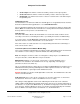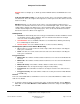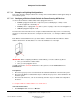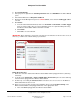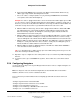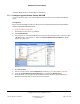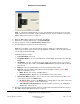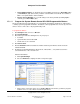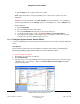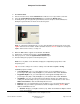User guide
Composer Pro User Guide
Copyright © 2012 Control4. All Rights Reserved.
Saved: 1/20/2012 1:31:00 PM
200-00005 Composer Pro
User Guide Part 1
Page 80 of 199
4. Click Connections.
5. In the Connections view, click the Network tab to make the necessary network connection.
6. Select the System Remote Control SR-250 object, and click the Identify button.
7. In Identify mode, go to the physical System Remote Control, and press the Red 4 button to
identify the System Remote Control to the Control4 system.
Note: To complete the identification process, the System Remote Control must be on the same
ZigBee channel as the Controller, and the Controller must have Zserver enabled. To change the
ZigBee channel on the remote, see Step 12.
8. When the MAC address appears in the window, click Close.
9. (Optional) To configure the properties, click System Design.
10. In the project tree, select the System Remote Control object.
11. View and change the properties in the Properties pane.
Note: Press any button on the SR-250 to display the configurable property values in the
Properties pane.
Tip: You can also change most of these settings on the SR-250 using Info > Config.
Modifiable properties include:
• Screen Backlight—Lets you set the light level of the screen's backlight. Choose a
percentage from 0 (Off) to 100 (full brightness). The default is 100%. Click Set Level.
• Keypad Backlight—Lets you set the light level of the keypad's backlight. Choose a
percentage from 0 (Off) to 100 (full brightness). The default is 100%. Click Set Level.
• Sleep Mode—Lets you set how long the System Remote Control stays awake after no
activity. The default setting is five (5) seconds, but can be extended to 60 seconds. Select
Wake on movement to wake the SR-250 up when moved.
• Batteries—Lets you view the battery level (strength in %) of your System Remote Control.
• Network—Lets you view the System Remote Control’s ZigBee channel, gateway, MAC
address and firmware version.
• Channel—Displays your ZigBee channel (1-15), which should match the ZigBee channel
set for the Controller.