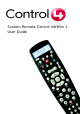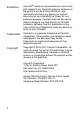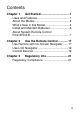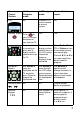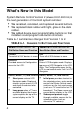User guide
2
About the Modes
This remote control supports three different modes of
operation:
• On-Screen Navigator mode: In this mode you
access and control all system devices through a moni-
tor or TV on-screen menu (On-Screen Navigator).
Press
the Control4 button to access the On-
Screen Navigator home page (or main menu) and
then press a system button (such as Radio or TV) to
display the specific submenu on the TV screen.
• LCD Navigator mode: In this mode you access all
system components through the LCD menu. Press the
LCD button to enter LCD Navigator mode and
display a menu in the LCD and press Cancel to exit.
Once you choose a media source (broadcast or
stored), the remote enters Device-Control mode and
allows you to control the device associated with the
selected media.
Note: The LCD goes to sleep after 15
seconds of inactivity and it will wake up with any button press.
• Device-Control mode: In this mode you use the
System Remote Control to control the selected device.
When devices in the room are off, p
ress RADIO,
MUSIC, TV, or VIDEOS button to enter the Device-
Control mode and begin controlling one of the associ-
ated devices. By default, it will be the most recently
used device (such as Multi Tuner) for the selected sys-
tem (such as Radio) in the current room. The remote
control will continue to control the current device until
another device is accessed.
The current mode affects the remote control behavior. The
following table shows a high-level summary of how
functionality differs from mode to mode.