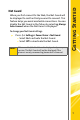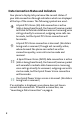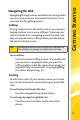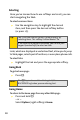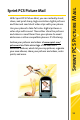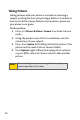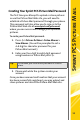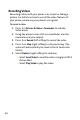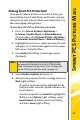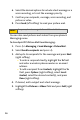User guide
Sprint PCS Picture Mail
15
Sharing Sprint PCS Picture Mail
Once you’ve taken a picture or recorded a video, you
can instantly share it with family and friends. You can
send pictures and videos to their email addresses or to
their messaging-ready phones.
To share Sprint PCS Picture Mail from your phone:
1. Press M > Pictures & Video > My Pictures >
In Camera, Saved to Phone, or External Memory.
(To send videos, select Pictures & Video > My Videos >
In Camcorder, Saved to Phone, or External Memory.)
2. Highlight the pictures or videos you want to send
and press M. (A checkmark appears on the upper
left corner of selected files.)
3. Press Send (left softkey). (A message may be
displayed.)
4. Select Send to recipients and press M.
5. Add up to 16 recipients for the message and press
Next (right softkey).
䡲 To enter a recipient directly, highlight the To
field and enter a wireless phone number or an
email address.
䡲 To add a recipient from Contacts, highlight the
To field, press Options (right softkey), select
Insert Contact, select the desired contact(s),
and press Done (right softkey).
Note:
The first time you send a picture or video, you will
be prompted to establish a Sprint PCS Picture Mail
Web site account and password. (See “Creating Your
Sprint PCS Picture Mail Password” on page 13.)