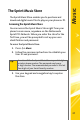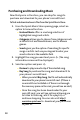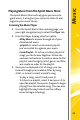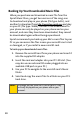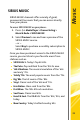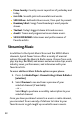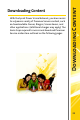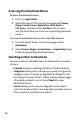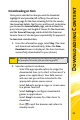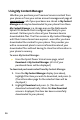User guide
28
Purchasing and Downloading Music
Now that you’re in the store, you can shop for songs to
purchase and download to your phone’s microSD card.
To find and download music files from the Sprint Music Store:
1. From the Sprint Music Store opening page, select an
option to browse the store:
䡲 Featured Music offers a revolving selection of
highlighted songs and artists.
䡲 Categories allows you to choose from categories such
as What’s Hot and New Releases, and to browse
genres.
䡲 Search gives you the option of searching for specific
songs or artists. Just use your keypad to enter your
search criteria in the available field.
2. Highlight the song you want and press M. (The song
information screen will be displayed.)
3. Select an option and press M:
䡲 Preview to play an audio clip of the selected song.
䡲 Buy Song to purchase the song and download it to
your phone’s microSD card.
⽧ When you select Buy Song, the file will automatically
download to your phone’s microSD card. (If there is
no microSD card installed or if there is not enough
free memory space on the card, you will see an alert.)
⽧ Once the song has been downloaded to your
microSD card, you will see options allowing you
to listen to the song, add it to a playlist, or
continue shopping. You can also visit
http://
musicstore.sprint.com to download your purchases
to your PC.