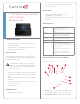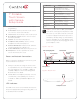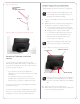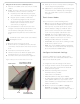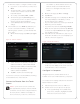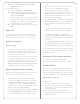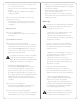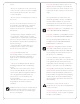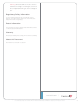Setup guide
5 WakeuptheTouchScreenbyeithertouchingthe
screenorbypressinganybutton.
6 (Optional)YoucanpermanentlymounttheTouch
Screenanddocktoatabletopbyscrewingthe
baseontoaatsurface(screwsnotincluded).
SeeFigure7.
Touch Screen Modes
TheTouchScreenusesthefollowingmodes:
• O.Thescreen,theACPowerindicator,andthe
batteryindicatorarealldark(theTouchScreen
hasnopower).Topowerupthedevice,ensure
thatthebatteryischarged,orthatthedock’s
powercordisconnectedtothedockandthe
TouchScreenisproperlyseatedinthedock.
• Suspend.Thescreenisdark.butthePower
indicatorislit.Towakeupthedevice,pressany
buttonortaptheTouchScreen.See“Power
ManagementBestPractices”fordetails.
• Screensaver.Thescreensaverisrunning.Towake
upthedevice,tapthescreen.
• Wake.Thescreendisplaysanythingotherthana
screensaver.ToforcethedeviceintoSleepmode,
pressandreleasethePowerbutton.
Configure the Network Settings
Youmustcongurethenetworksettingsonthis
TouchScreensoitcancommunicatewiththeother
devicesintheControl4system.
Tocongurethenetworksettingsforthisdevice:
1 Ifusingawirelessnetwork,ensurethattheWiFi
WAPisonthesamenetworkastheControl4
Controllerinthesystem.
2 Gatherthefollowingwirelessnetwork
informationfromyourWAP:
• SSID(ServiceSetIdentier).
• WEP/WPA/WPA2securitykey,ifenabled.
• IPAddressingRequirements:ThedefaultisDHCP
(withdynamicaddresses).Ifyouneedtousea
staticIPaddress,youmustprovideanetworkIP
addressforthisdevice.
3 OntheTouchScreen,tapMore>Settings>
Network.Ifyouwanttousewireless,under
Wireless,selectEnable;otherwise,skiptoStep4.
Using the Touch Screen as a Tabletop Device
1 Placethe7”PortableTouchScreendockonaat
surface.
2 Power.Thedevicecanbepoweredusingeither
anEthernetconnectororaPoEconnector.
a Insertthepowercableintothepowerjack
slotonthebackofthedevice(seeFigure6).
b Plugthepowercordintoawalloutlet.
c TouseEthernet,plugtheRJ-45connector
intothePoEconnectorandthenintothe
EthernetjackonthebackoftheTouch
Screendock(seeFigure6).
3 YoucanattachtheTouchScreentothedock
usingthescrewsprovidedtopreventtheTouch
Screenfrombecomingdisconnectedand
nonfunctionaleverytimeitisremovedfromthe
dock.
WARNING:PowerotheTouchScreenbefore
insertingthescrews.
ToattachtheTouchScreentothedock:
1 Removethetwo(2)rubberprotectorsfromthe
screwholesonthebottomoftheTouchScreen’s
dock.
2 InserttheTouchScreenintoitsdock.
3 TurntheTouchScreenanddockupsidedown
andinsertthetwo(2)screws(included).
4 ScrewthedocktotheTouchScreen(Figure7).
Figure7.BottomView:DockandScrewHoles
Screw Holes to attach
Touch Screen to DockTouch Screen
Dock Screw Holes for
Permanent Mount
4