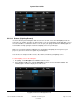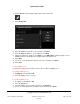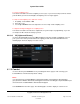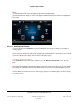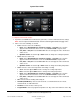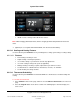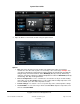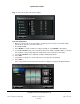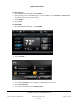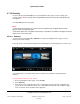User guide
System User Guide
Copyright © 2014 Control4. All Rights Reserved.
Saved: 10/28/2013 12:48:00 PM
200-00001 Control4 System
User Guide
Page 100 of 160
Security 6.2.20
Use the Control4 system Security icon on your Navigators’ Home page to view or change your
security settings. Note: A security device compatible with Control4 needs to be installed before this
icon appears.
Select Security from the Home page.
Notes:
(1) The following page appears on a touch screen or a MyHome app. A slightly different format
appears on the on-screen Navigator.
(2) The Door Station does not appear under Security. If installed and available, it will appear under the
Intercom icon on the home page.
6.2.20.1 Cameras
Use the Control4 system Security > Cameras icon from your Navigators’ home page to view or
change your camera settings.
This page shows several cameras installed. The following figures show the display on a touch screen.
Your installer will need to add an image driver in Composer if you want to view static Internet
cameras.
To view movement in front of your camera:
1. From your Navigator's Home page, select Security.
2. Select Cameras.
3. Select the camera to view either live feeds or static images from the cameras installed in your
system. On 5” or 7" In-Wall Touch Screens, 7” Portable Touch Screens (V2), or MyHome apps;
up to 15 cameras can be viewed using the grid view.